Bluetooth is required for AirPods to connect, thus enabling Bluetooth, putting the AirPods in pairing mode, and finally attaching them to an HP laptop are all that is required.
Your AirPods will reconnect whenever they are in range after they are configured. A manual connection and disconnection are also possible.
However, if you want to know how to connect AirPods to a Hp laptop, then this guide is the best for you. In this article, we will show you how to connect AirPods to a Hp laptop with ease.
Is AirPods Compatible with Laptop?
Any audio input/output device that supports Bluetooth can be connected to AirPods. The fact that Bluetooth connectivity is supported by the majority of contemporary computers implies that AirPods are compatible with most laptops, including HP laptops.
The same as with any other Bluetooth headphone or headset, using AirPods with your HP laptop is simple. You need a Bluetooth dongle if you have an older HP laptop without Bluetooth.
How to Connect AirPods to PC
- Make sure your AirPods are charged before putting them in their case.
- On your computer, select Settings from the Start menu.
- Go to Devices.
- Make sure Bluetooth is switched on at the top of the Bluetooth & other devices section. The switch has to be blue and turned on to the right.
- Click Bluetooth in the Add a device window to begin.
- Open the AirPods case’s cover.
- Press and hold the little button on the back of the case for a few seconds once the status light on the front of the case starts to flash white.
- On your Desktop, a list of devices that are ready for pairing should include the AirPods. They could initially show up as Headphones before switching to AirPods after a brief interval.
- Click AirPods.
- When Windows successfully connects to the AirPods, a success message will be shown.
- Then click “Done”.
Troubleshooting When Your AirPods won’t connect to your PC
Making sure that the AirPods are charged is only one of the numerous solutions for fixing AirPods that won’t connect. But, you could wish to reset your AirPods if you continue to experience issues. You’ll be able to charge them and get them to sync correctly that way.
However, the problem might not be with your AirPods at all but with your PC. Try running the Windows troubleshooter if that’s the case. The Start menu’s Settings is where you can get to it.
For Windows 10, choose Updates and Security or System for Windows 11, then click Troubleshoot. Click Other troubleshooters and Bluetooth. When it is finished, you could get suggestions on how to resolve the problem.
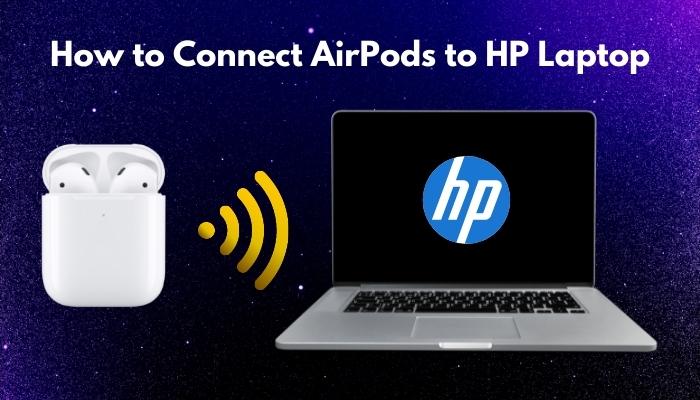
Why won’t My HP Laptop Detect My AirPods?
Laptops frequently have trouble identifying Bluetooth devices. To troubleshoot Bluetooth detection, just refresh the connection by following these steps:
- Switch off Bluetooth on your laptop. Put the AirPods back in the charging case.
- On your laptop, enable Bluetooth. Remove the AirPods from their case and restart pairing mode.
If the Bluetooth connection still fails, try connecting your HP laptop to another Bluetooth device to determine whether it can create a successful connection. Contact HP support right away if your HP laptop is unable to connect to any Bluetooth device.
Why do I Get Bad Audio Quality on My AirPods with My HP Laptop?
Check these frequent situations for solutions if the audio coming from your AirPods continues skipping.
- Try fully charging your AirPods before attempting a connection test if they keep stuttering and dropping out.
- You may be past your laptop’s Bluetooth range. The best reception range for AirPods is between 30 to 60 feet or 10 to 18 meters.
- Drivers for HP laptops might not be current.
If one or both AirPods still stuttering after performing these troubleshooting suggestions, call Apple support for help with technical damage.
Frequently Asked Questions
How do I connect AirPods to an Android device?
Open Settings on your Android device and turn Bluetooth on to pair AirPods with it. Tap Airpods from the list of accessible devices on the Android smartphone after pressing and holding the setup button on the AirPods case until the light flashes white.
Why can’t I connect my AirPods to a Mac?
Make sure your AirPods are in their case, then lift the top to connect them straight to your Computer. Till you see the setup button flash white, press and hold the button. Select AirPods from the Devices list in System Preferences > Bluetooth on your Mac.
How do I connect AirPods to a Chromebook?
Choose Menu on the Chromebook, then Bluetooth, and enable Bluetooth connectivity to connect AirPods to a Chromebook. On the Chromebook, go to the Bluetooth Available Devices list and choose the AirPods by pressing and holding the setup button on the AirPods case.
Conclusion
To create a successful Bluetooth connection, make sure your AirPods are completely charged. Take out the AirPods and enable pairing mode by pressing the button on the charging case. Activate Bluetooth capabilities on your laptop by clicking on Settings > Bluetooth & other devices > Bluetooth.
Go back to your HP display and connect your laptop to your AirPods. When the devices connect successfully, you should hear a brief beep.
