This simple tutorial will teach you how to change your Oculus username within two minutes. If you know what you are doing, you can finish in less than 2 minutes.
Earlier, I wrote about How much Beat Saber costs on Oculus Quest 2. It is just right to add another article about the Oculus Store to help you find all the information you need in one place.
Meta formerly known as Oculus is one of the leading companies in Virtual Reality technology. Almost all Virtual Reality (VR) glasses users these days are shifting their focus to Meta devices.
Assuming you have an Oculus account, let us take a quick look at how you can change your Oculus username.
How to change your Oculus username within 2 minutes
If you do not have an Oculus account yet, then simply head to my previous article. I gave a detailed explanation of how to create Oculus account within five minutes. If you already have your account, then simply follow the procedure below.
Step 1: Visit the Oculus login page. You should see a page similar to the one in the screenshot below.
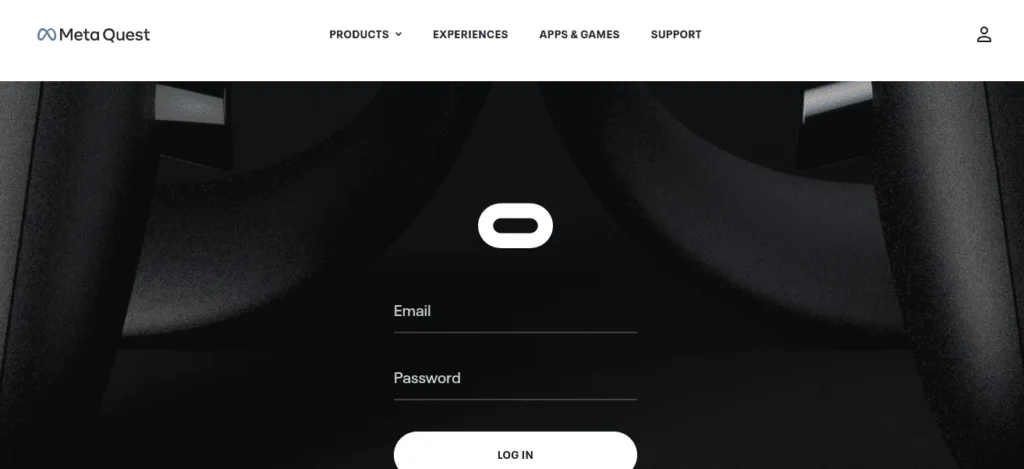
Step 2: Enter your email address and password. When done, click on the login button to log into your Oculus account.
Step 3: Immediately you log in, click on the mystery man icon (your profile pic if you have set any) at the top right corner to draw the profile menu.
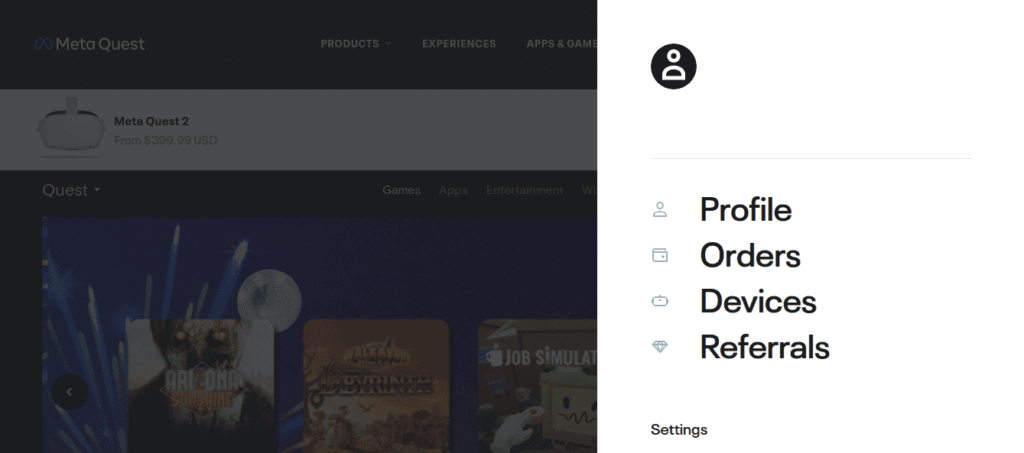
Step 4: Click on “Profile” to open your Meta profile. You should land on a page similar to the one in the screenshot below.
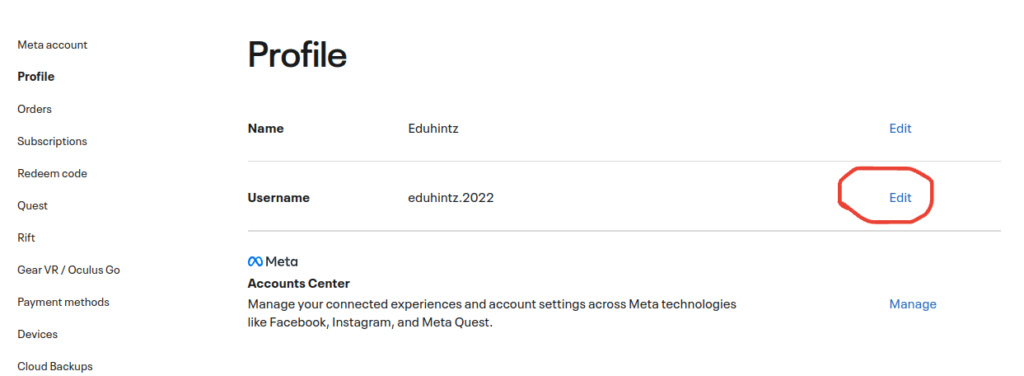
Step 5: Click on the “Edit” link next to the Username and the New Username input field will drop as shown in the screenshot below.
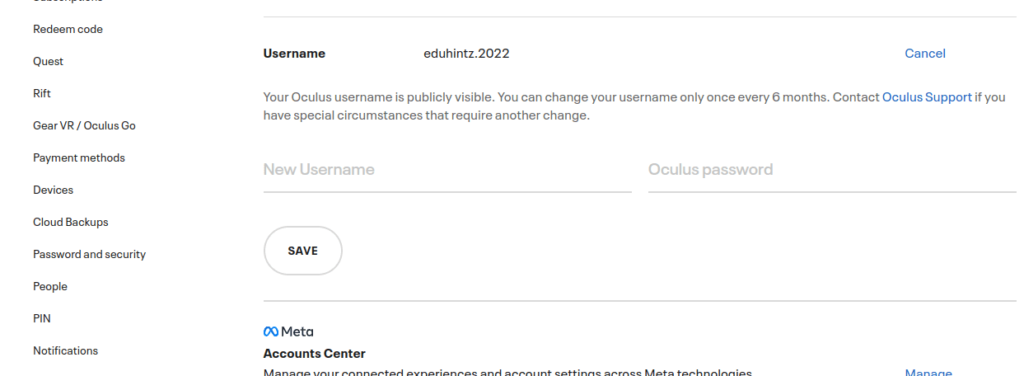
Note: You can only change your Oculus Username once every 6 months. If you have already changed your username within the past month or two, you won’t be able to change it until it is 6 months old.
Step 6: Enter your New Username and your Oculus password and hit the “Save” button. Make sure your Username does not contain any space. You can only use a name that is not already registered on the Oculus platform.
That is it. You are done changing your Oculus Username.
