Any app on your Android smartphone is easily accessible through the App Drawer. However, the App Drawer does not automatically display programs in alphabetical order.
Every time, you have to work harder to discover a certain application. It’s interesting how few users are aware of Android’s ability to arrange programs alphabetically, making it much easier to discover the ones you want.
This article explains how to arrange applications on an Android smartphone or tablet alphabetically.
Ways to Alphabetize Apps on Android
Method 1: Using Layout Settings
Applications can be arranged alphabetically using the Layout options on any Android smartphone. Only alphabetical ordering is possible for App Drawer applications. To alphabetize the apps on your Android phone, simply follow the instructions below.
- On your smartphone, open the App Drawer.
- Then tap on the three dots next to the search bar.
- Tap on “Display Layout”.
- From the given options, select the “Alphabetical List”. You will then see all apps in App Drawer In alphabetical order.
Assume your Android smartphone lacks Layout Settings for alphabetizing applications. Then, to alphabetize apps on your Android smartphone, use the procedure outlined below. You may begin by using the alternative method to alphabetize apps on your Android smartphone.
Method 2: Using App Folders
Using the app folders is another method for alphabetizing your program list. Each alphabet has to have its own folder, and each folder needs to have apps added to it alphabetically. For instance, you might make a folder called “C” and put all the programs whose names start with “C” inside of it. Additionally, it’s a different approach if your smartphone lacks Layout Settings.
Follow the steps below to arrange applications alphabetically
- On your phone, open the App Drawer
- Then long-press on an app to get the app on the home screen
- Long-press another application and drop it on another app on the home screen.
- An existing folder will now be visible. To change its name, open the most current folder. Initially, you can call it “C”
- To drop all of the applications beginning with “A” into the folder, you must reopen the App Drawer.
- With different alphabets and programs, use the same procedures.
The apps will be listed alphabetically after following the identical processes for each of them. The home screen contains a list of every program folder. Organizing and using your applications will be simple as a result.
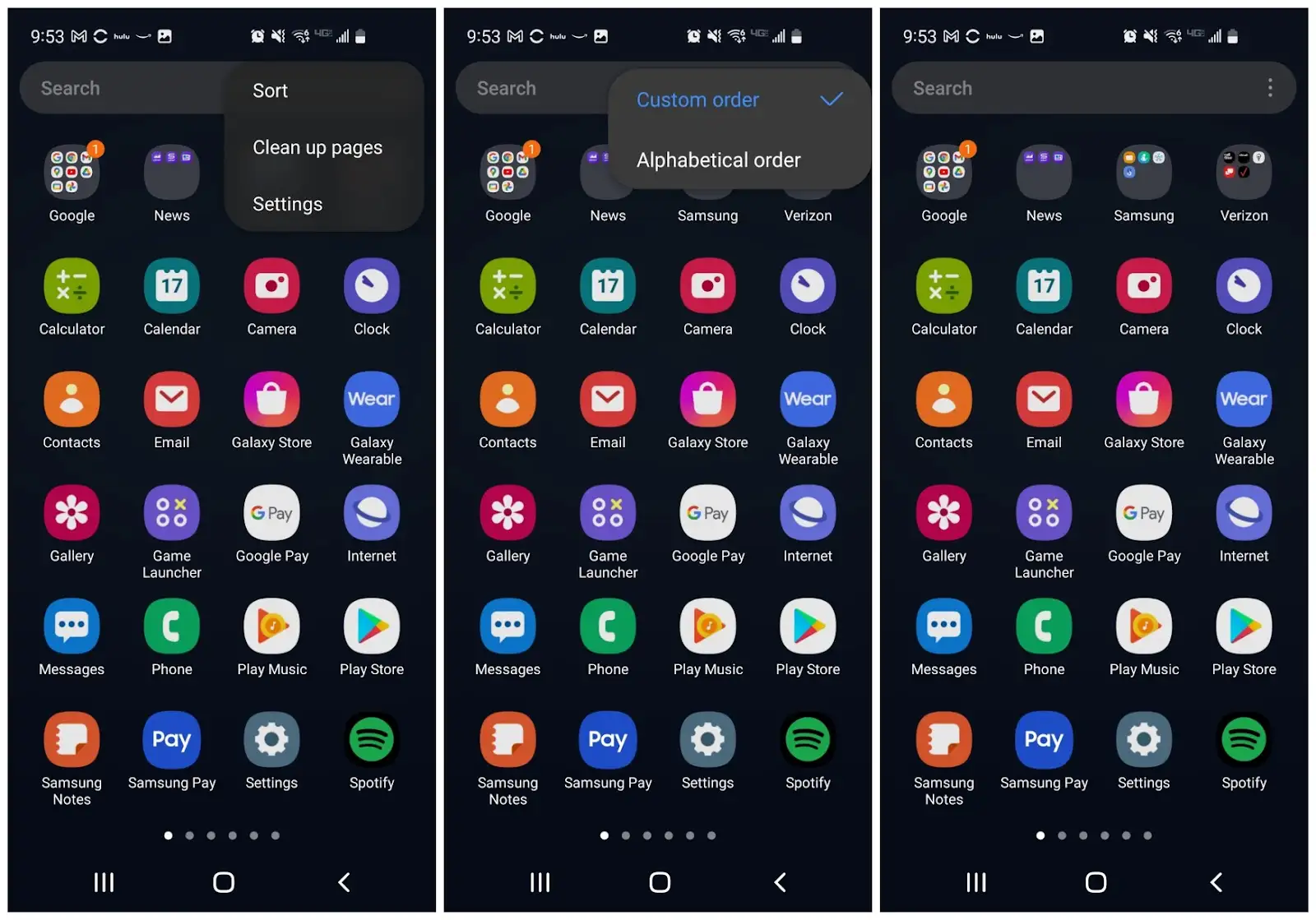
Frequently Asked Questions
How do I organize my apps on my Samsung phone?
You only need to drag one application over another to form a folder. You can name and even color your newly created folder after creating it.
How do I put my apps in alphabetical order on the Samsung Galaxy s9?
To customize this, sort your programs alphabetically by clicking sort after choosing the menu icon in the upper right corner. As a result, your applications will be shown in alphabetical order.
How do I organize my apps?
On an iPhone or Android smartphone, softly press an icon to drag it onto another app. These two programs will be placed in a folder that the phone creates on its own. Select “Done” To add an app to the collection, just drag it into an existing folder.
How do I organize my home screen?
Most smartphones allow you to relocate an icon by simply touching and holding it there until you notice the screen outline or other icons shifting, and then dragging it to a new spot. Both Android and iOS allow you to categorize app icons into folders on your home screen, which is helpful for managing, for example, all of your photography applications.
How do I auto-arrange icons on the Android home screen?
On the Home screen, select Apps to sort the icons on the Applications screen. In the top right corner of the tab bar, click Settings after selecting the Apps tab, if necessary. Now the Settings icon appears as a checkbox. An application icon may be moved by touching it while holding your finger down, moving it to the desired spot, and then raising it.
How do I get all my apps on screen?
How to use the “My Apps” icon button to see all programs and add new ones to the phone home.
1 Tap and hold any vacant space. 3 Choose Settings. 3 On the Home screen, tap the toggle next to the Show Apps screen button. 4 A button for apps will now be present on your home screen.
Conclusion
On Android, organizing apps alphabetically is rather simple. This is due to the fact that practically all Android devices include the option to alter the layout settings’ application view order. You just need to make a few minor adjustments to be ready to go. As an alternative, you may also alphabetize apps on Android by using app folders.
