As a professional, delivering a flawless and engaging presentation is a crucial part of your job. To help you achieve this, Microsoft PowerPoint offers a variety of features and tools to make your presentation stand out. One such feature is speaker notes.
Speaker notes are an essential tool that helps you deliver a perfect and well-prepared speech. In this article, we will discuss everything you need to know about how to add speaker notes in PowerPoint.
Understanding Speaker Notes in PowerPoint
Speaker notes are essential to make your presentation effective and successful. They are a set of notes that assist you in delivering your presentation with ease.
Speaker notes are usually not visible to the audience, and they appear only on the speaker’s screen. You can use speaker notes to plan and structure your presentation, including introducing new topics and highlighting crucial information.
How to add Speaker Notes In PowerPoint Slides
1: Open the Presentation
To add speaker notes in PowerPoint, you must first open your presentation file. Once you open your presentation, click on the View tab located at the top of the ribbon. From the View tab, click on the Notes Page option.
2. Add Speaker Notes
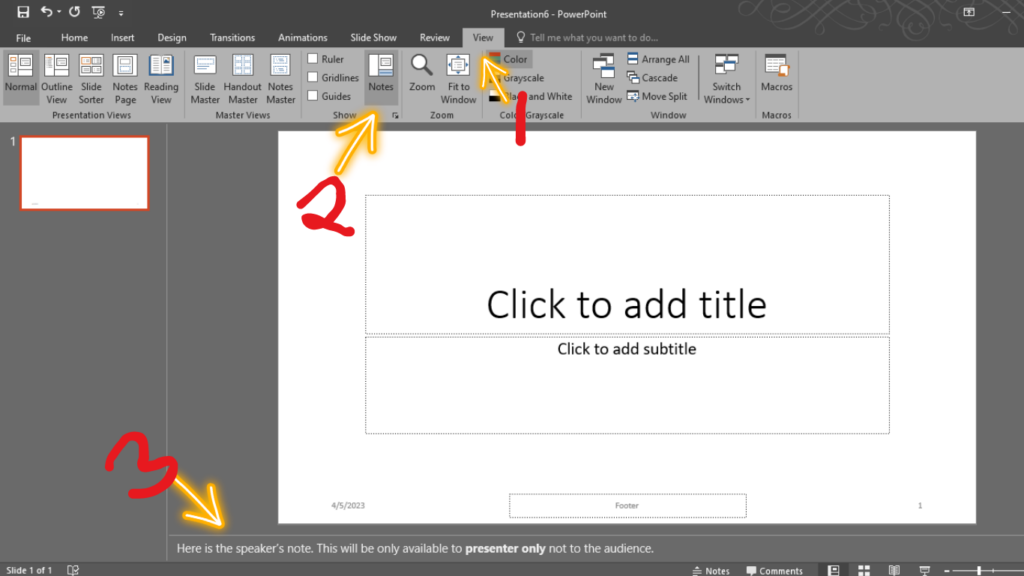
Follow the steps below to add Speaker’s notes in PowerPoint;
- On the slide, you want to add notes, click on the “View” tab
- From the View Ribbon, click on Notes in the Show group.
- This will open the speaker notes section beneath the slide.
- Type in the notes you want to add.
- You can edit the text, including adding bullet points, and bold, and italicized formatting.
3. Save Speaker Notes
Once you have added your speaker notes, save them to your presentation file. You can save speaker notes by returning to the Slide View and accessing the Notes Pane.
If you want to print your speaker notes as a reference during your presentation, you can access them by clicking File > Print > Print what > Notes Pages.
Benefits of Using Speaker Notes in PowerPoint
As we have already discussed, speaker notes can make delivering a presentation more convenient and effective. Here are some of the benefits of adding speaker notes to your PowerPoint presentation:
- Better Preparation: Speaker notes assist you in preparing and organizing your presentation.
- Improvement in Delivering Your Presentation: Speaker notes can help you deliver your presentation fluently.
- Efficient Presentation: Adding speaker notes helps you present the information in a better-organized way.
- Enhanced Audience Engagement: By using speaker notes, you can engage your audience, and they can follow your presentation with ease.
Final Thoughts
When it comes to delivering a successful presentation, speaker notes can be a game-changer. They help you stay organized, provide you with a structure, and keep your content fluid.
Adding speaker notes in PowerPoint is simple and straightforward, and by following the three steps we have discussed in this article, you can start creating convincing presentations that will leave your audience impressed.
Additionally, it’s crucial to remember to practice your presentation before delivering it. Practice will improve your confidence in delivering your presentation, and using speaker notes will help you remember the essential points and structure that you have planned.
So go ahead and add that speaker notes in PowerPoint because they can work wonders in making your presentation stand out!
