If you have ever heard of SpeedFan, then I am very sure you are eager to know how to use this amazing software on your Windows computer.
It is very interesting to know the logic behind this amazing software. In a while, we will be looking at how to use SpeedFan on Windows 11 and some of the amazing things you can do with it.
What is SpeedFan?
SpeedFan is a hardware monitoring software that is able to change your computer fan speed according to the processor’s temperature. The software can also read S.M.A.R.T values and temperatures from hard disks and change the FBS speed.
This software is absolutely free to download and use on Windows computers to which the Windows 11 is no exception.
The software comes with a simple dashboard and tabs to help you navigate all the different functions of the software with ease. It also gives you access to all the information you need about the temperature of your hardware.
Software features
The software has many features that you can utilize. Below is a list of some of the amazing features of this software.
- Usage and temperature reading
The software gives you good information about your processor usage and the temperature of your processors. You get to see how much percentage of your processor cores are in use.
- Fan speed control
You can control how faster your fan should spin as well as how slow it should go to reduce overheating. This is one of the features most people use.
- System voltage
The software is able to read the voltage of the components in your system. This will help you detect faults or fluctuations in the current flow happening in your system.
- Hard Disk status
You can check the hard disk status from this software. If your hard disk is failing, you can check and see what exactly is failing as well as the performance of your hard drive.
All these are some of the awesome features you can utilize when using the software on your computer.
How to use SpeedFan
The major use of this software is to control the temperature of the entire system. So, before we begin with the usage tutorial, let us head to the download page and download the file first.
- head to https://www.almico.com/sfdownload.php download the software and install it. After installation, launch the software and the dashboard will look similar to the one in the image below.
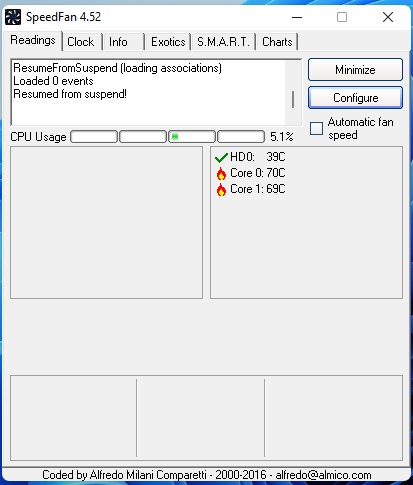
- “Readings” is the default page. Here you can see the number of cores you have in your CPU and the temperature of the cores.
- If you want everything simple, then check the ‘Automatic fan speed’ check box. This will allow the software to control the CPU fan for a steady temperature.
- Click on the Configure button
- From the “Configure” dashboard, you have the option to configure how the processor and hard disks work. You have the option to configure how fast the fan spins and voltages as well.
- With all these options available to you, make sure you know and understand what you are doing since messing with the wrong setting could cause harm to your PC.
- If you want more information, there is also a chart view that will help you see what is happening with the temperature of your CPU and HDD in real-time.
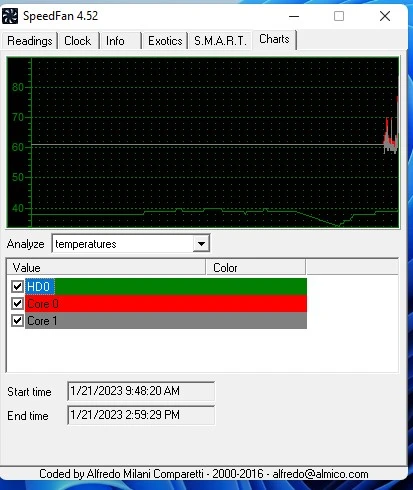
FAQs
SpeedFan is safe and does not contain any malware when downloaded from the original source. However, it is quite old and has not received any updates in recent times.
SpeedFan is purposely made to control and regulate the temperature in your system. The software, however, does more than its main purpose. It checks and gives you detailed information about the temperature of your whole system unit. You can also control and regulate the speed of your fans from the software’s dashboard.
