Grammarly for Chrome offers real-time suggestions to help you write your best online, no matter what you’re working on in your browser.
With comprehensive feedback on spelling, grammar, punctuation, clarity, and writing style, Grammarly is more than just a proofreader. It’s a tool that helps you write with confidence, find the best words to express yourself and communicate your ideas with ease.
Steps to Install Grammarly Chrome Extension
- Launch your Google Chrome browser
- At the top-right corner, click on the 3-dot, go to More Tools and click on Extensions.
- Locate and click on the 3 horizontal lines (Main Menu) panel at the top-left corner of the Extension page. Now click on the Open Chrome Web Store to go to the Extensions store.
- Locate the Search bar and type in Grammarly to install on your PC browser.
- Now select Grammarly to install from the search results, and click on the Add to Chrome button to start downloading.
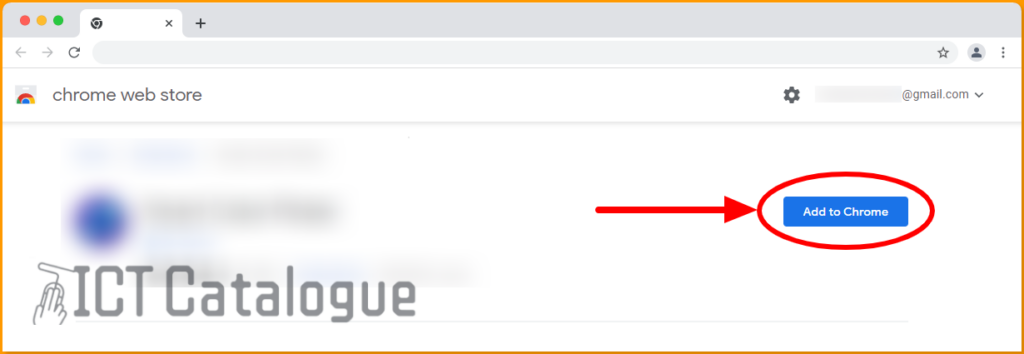
- Confirm to add the Grammarly extension by clicking on the “Add Extension” button. This will automatically download and install the extension.
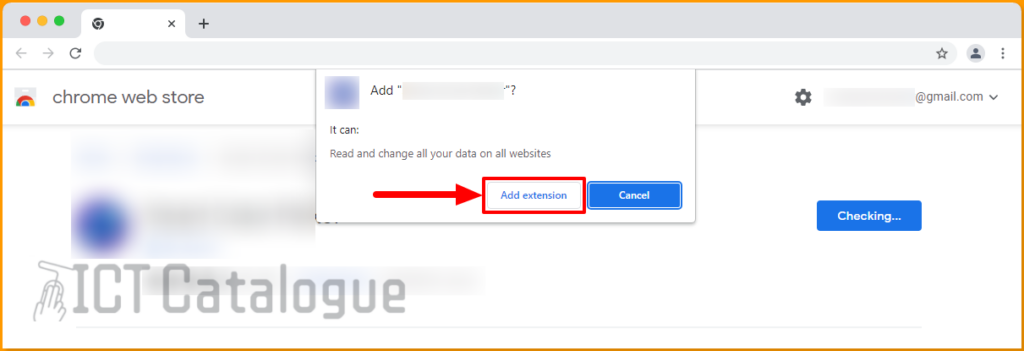
- After clicking on the Add extension button, Grammarly will be added to your browser. If the extension you just installed is not appearing on the browser, there is a way to pin it. Locate and tap on the Extensions icon, and click on the pin next to it.
You are finally done. That’s how easy to install Grammarly Chrome Extension on your browser. In case you want to remove the extension from your browser, there is a simple way to do that. Kindly follow the details provided below.
Read Also: How to Install Ubersuggest Chrome Extension
How to Remove Grammarly from Chrome Browser
Below are the steps on how to uninstall Grammarly Chrome Extension from your browser:
- Launch your Google Chrome browser
- At the top-right corner, click on the 3-dot, go to More Tools and click on Extensions.
- On the Extensions page, turn off the Grammarly Chrome extension and click on the Remove button. See the image below:

- The Grammarly Chrome extension will be removed after clicking on the Remove button. That is how easy to remove or uninstall the Grammarly extension from your PC Chrome browser.
In conclusion, these are the various steps on how to install and/or remove the Grammarly Chrome extension.
