Microsoft Outlook is a widely used email client that comes with a range of features to boost productivity, manage emails, organize schedules, and more.
One of the key features of Outlook is the Tools menu, which provides access to various settings and options that help users customize their email experience.
However, some users may find it difficult to locate the Tools menu in Outlook. In this article, we will explore where to find the Tools menu in Outlook and how to use it effectively.
What is the Tools Menu in Outlook?
The Tools menu in Outlook is a drop-down menu that provides access to various settings and options to customize the email experience.
It contains options like Rules and Alerts, Account Settings, Address Book, Automatic Replies, and more. The Tools menu is an essential feature of Outlook and is used by both novice and advanced users to manage their email settings.
Where to Find the Tools Menu in Outlook
The Tools menu in Outlook can be found on the main menu bar. However, the location of the Tools menu may vary depending on the version of Outlook you are using.
In Outlook 2007 and earlier versions, the Tools menu is located on the main menu bar.
In Outlook 2010 and later versions, the Tools menu is hidden by default, but it can be accessed by the following steps;
- clicking on the File.
- Then selecting Options.
- Click on Customize Ribbon.
- Under the Choose commands from, select “Tool Tabs”
- Click on the tool you want and Add >> to add the selected set of tools to the ribbon.
- Click on OK when you are done adding all your preferred tools.
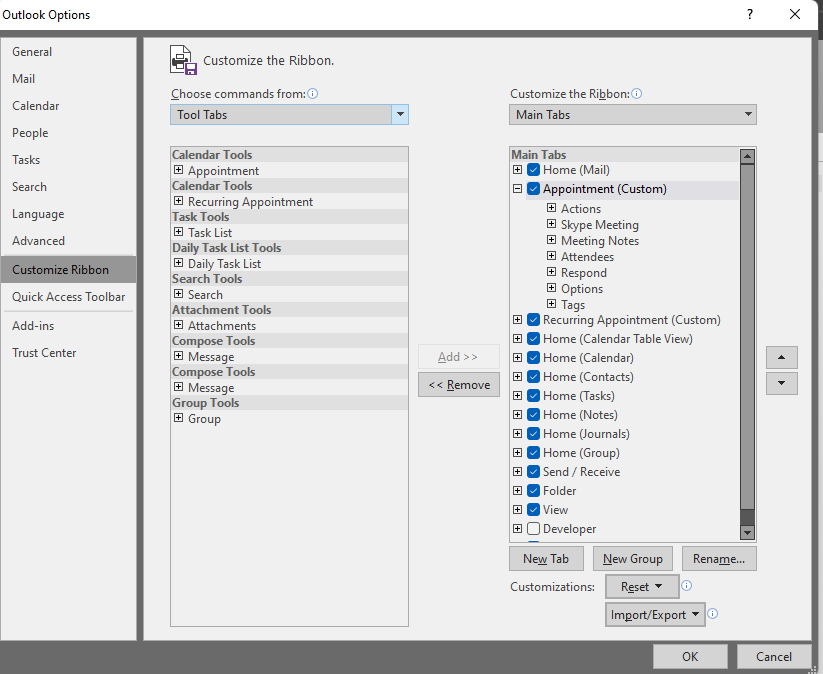
Using the Tools Menu in Outlook
The Tools menu in Outlook provides access to a range of options and settings that can help users manage their email experience. Some of the key options available in the Tools menu include Rules and Alerts, Account Settings, Address Book, Automatic Replies, and more.
For example, if you want to create a new rule to manage your emails, you can click on the Tools menu and select Rules and Alerts.
From there, you can create a new rule based on specific criteria like sender, recipient, subject, and more. Similarly, if you want to customize your email settings, you can click on the Tools menu and select Account Settings.
Also, you can modify your email account settings like server information, authentication, and more.
Customizing the Tools Menu in Outlook
The Tools menu in Outlook can be customized to suit your specific needs. For example, you can add or remove options from the Tools menu to make it easier to access the options you use most frequently.
To customize the Tools menu, you can click on the File tab and select Options. From there, you can click on Customize Ribbon and select the Tools menu option.
You can then add or remove options from the Tools menu as per your preference.
Tips and Tricks for Using the Tools Menu in Outlook
Here are some tips and tricks to help you use the Tools menu in Outlook more effectively:
- Customize the Tools menu to make it easier to access the options you use most frequently.
- Use the Rules and Alerts option to create custom rules to manage your emails automatically.
- Use the Account Settings option to modify your email account settings like server information, authentication, and more.
- Use the Automatic Replies option to set up automatic replies to incoming emails when you are away from your computer.
- Use the Address Book option to manage your contacts and address book.
Conclusion
The Tools menu in Outlook is a powerful feature that provides access to a range of settings and options to customize your email experience.
Whether you are a novice or an advanced user, the Tools menu can help you manage your email settings more effectively.
By following the tips and tricks outlined in this article, you can make the most of the Tools menu in Outlook and improve your productivity.
