Voice typing is one of the major breakthroughs in technology for typists. In this new article, I will teach you how to voice type on Google docs on Mac. You can type while doing other things.
One of the many things I love about technology is the fact that technology solves problems. It gives solutions to many problems. This is not to say typing is a problem. Typing is not a problem at all.
Most of us do not like that break between typing sessions where you only stand idle because you are tired from sitting too long. Voice typing came to solve some of these problems.
What is more fun than being able to type while doing something else with your hand? Google has made this possible and you can do it on any device. But let us look at how to voice type on Google docs on Mac for now.
How To Voice Type On Google Docs On Mac
Voice typing is on almost any operating system that can run the Google Chrome browser. Most devices come these days with their own voice assistant which can also help with voice typing.
Google docs come with its own voice typing feature so all you have to do is to activate it to start using it. So let us look at the activation process on Mac.
First of all, you must have the Google Chrome browser installed on your Mac.
Make sure you are signed into your Gmail then Visit https://docs.google.com/ in the Google Chrome browser. If you have not used Google docs before, you should have a page similar to the one in the screenshot below. If you have documents in your Google docs, then scroll down a bit to see all your documents.
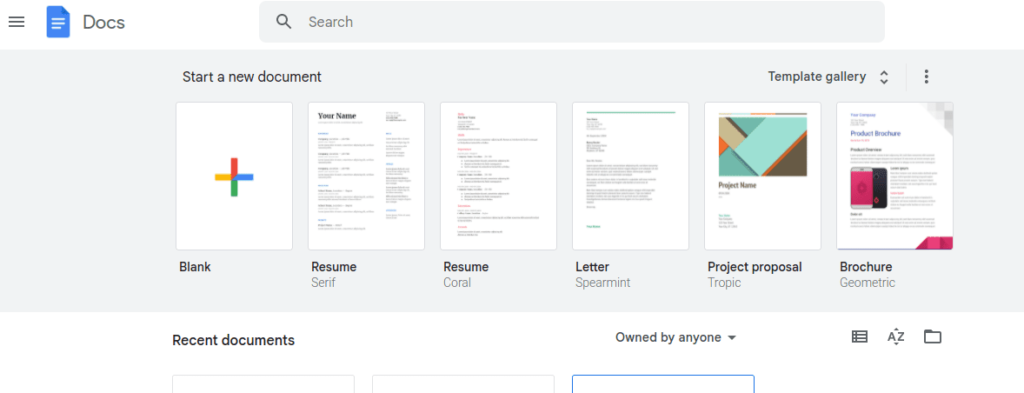
Click on “Blank” to start a new document. If you already have a document you want to type into, then upload it.
When the document is fully loaded, locate “Tools” on the menu bar.
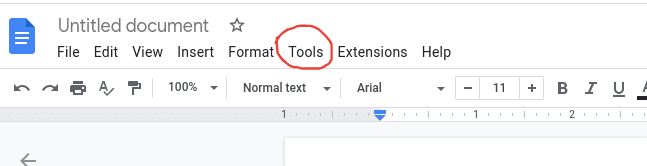
After clicking on ‘Tools‘, click on ‘Voice Typing‘ from the dropdown menu. You should see a microphone icon similar to the icon in the image below. You can also skip all these processes by pressing cmd+shift+s simultaneously.
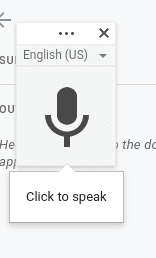
Click on the icon to start speaking. If this is your first time using voice typing, it will ask you to allow access to your microphone, click on “Allow“.
That is it. You can type by dictating the words to your computer.
Some downsides of voice typing
Every technology is good but not perfect. There is always a downside to everything and the voicing typing tool is not an exception. These are some of the downsides of voice typing that you should take note of.
- It is not always accurate. Voice typing is not always accurate. It can skip a few words sometimes or even replace your words with similar-sounding words. For instance, it could put “words” in place of “works”.
To counter this, you have to proofread the write-up every few paragraphs.
- It always requires the internet to operate. You will need a constant internet connection to be able to use voice typing. This is because everything you will say can only be converted to text using data from the internet.
- Grammar correction is another issue you must also take a critical look at. There are times when the voice typing will write what is grammatically correct instead of what you said. This becomes a problem when you an informal tone for your content than a formal one.
These are some of the downsides you have to consider when working with the voice typing tool.
FAQ
You can always turn Google Docs voice typing on by using the combination keys; cmd+shift+s on Mac and ctrl+shift+s on Windows and Chromium Os.
Your voice typing might not be working on Mac for a couple of reasons. One of the major reasons could be that you have not selected your microphone as the audio input driver in preference. It could also be because you have not allowed Google Docs access to use your microphone.
