If you are a PC user, you might have already heard about ThrottleStop. But do you know how to use it? Do you know whether it is safe or not? I will explain everything you should know here on this page.
Earlier, I wrote about the SpeedFan which is software to help speed up your fan and also help control the temperature of your computer. The ThrottleStop is no different from the SpeedFan. Except this one is more advanced compared to the SpeedFan.
For you to understand the purpose and function of this fantastic software, you must first understand what throttling means.
What is throttling?
Throttling is a mechanism in Intel processors that reduces the performance of the processor if it reaches maximum temperature. This is in place to help the processor avoid getting damaged from overheating.
The more power processor generates more heat when it is fully functional. If for some reason, it is not cooling properly, it will hit its maximum temperature and that is when throttling kicks in.
For us users who can not afford to have slower performance, the goal is to prevent throttling from kicking in. But we still want that maximum performance at all times.
The solution to this problem is using software like ThrottleStop.
How To Use ThrottleStop
Using software like this requires some sort of technical knowledge. You have to know what you are doing to able able to use this software since these settings can affect your hardware.
To use this software, you must first download it. Visit techpowerup to download the software. As of the time of this article, the version available is Version 9.5 released on 15 June 2022.
After your download completes, unzip the files into a folder.
Right-click and run ThrottleStop.exe as administrator.
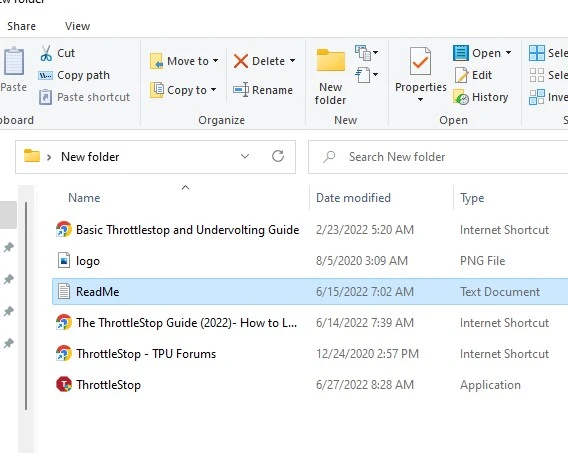
After running the software executable, skip the warning screen and you should see the dashboard which is similar to the one in the image below.
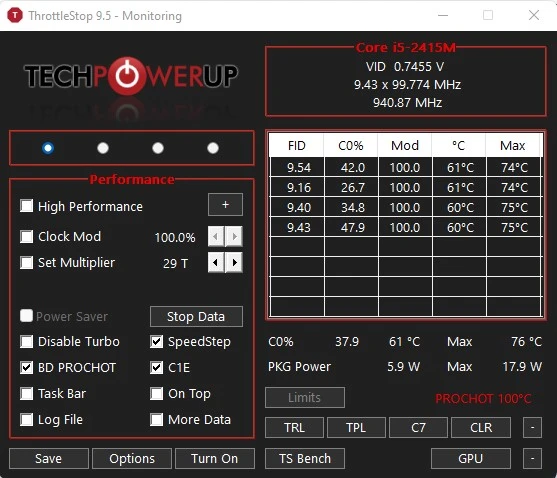
The ThrottleStop is to help maximize performance while preventing throttling from kicking in. Achieving this aim with the software depends on the user’s knowledge about what to configure.
The software uses profile settings to adjust the system performance according to what you are using the system for. So you can make multiple configurations and switch to them by simply selecting a profile.
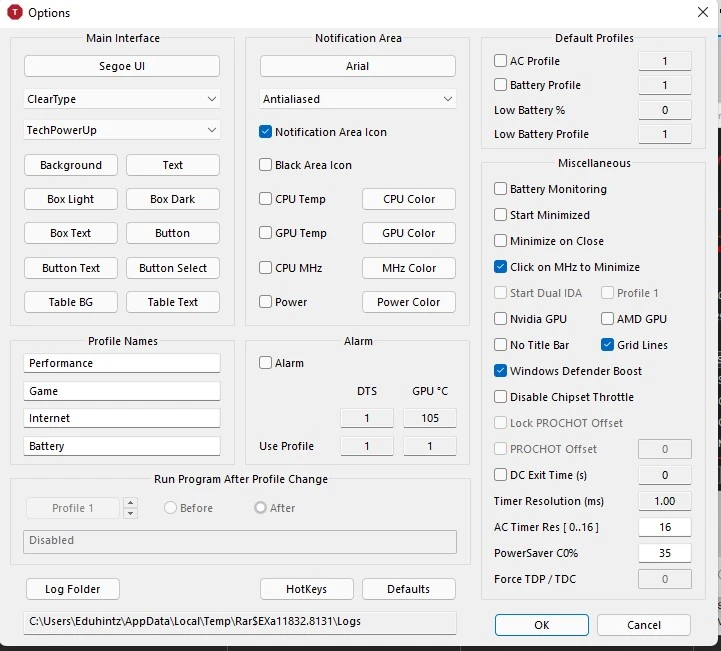
The options tab gives you the most advanced features you can use. If you know exactly what you are doing, you can tune the options to suit what you want to achieve.
Is it safe?
Asking in terms of malware, yes! It is safe since it has passed all malware scans. But if you don’t have any technical knowledge about how computers or the various components in the computer work, then don’t use it.
On the first launch of the application, you get a warning window similar to the one in the image below.
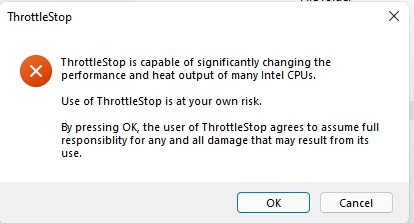
This alone proves that you should not mess with this software if you do not know what you are doing. The software is capable of changing the performance and heat output of your computer. This means it is quite risky to mess with if you do not know what to configure.
