Millions of users worldwide utilize the incredibly popular social networking site Snapchat. One of the many features of the platform is the option to “pin” a discussion with someone so that it always appears at the top of your chat list.
Several people now only use Snapchat as a messaging service. In addition to being easily accessible from the home screen, messaging on Snapchat has a lot to offer. You may play games with each other, initiate video conversations, share high-quality photographs quickly, make free phone calls, and more.
Snapchat can be your favorite messaging app over WhatsApp, Telegram, Facebook Messenger, and other talking programs if many of your friends and family members use it.
With Snapchat, you may pin a discussion to the top of your Chat screen to view it immediately. With only a few touches on your iPhone or Android, you can quickly unpin a discussion. You can do this repeatedly because Snapchat users won’t be informed when you pin and unpin them.
In this article, I will show you the steps involved in how to unpin someone on Snapchat.
How Can I Unpin Someone on Snapchat?
- Firstly open the Snapchat app.
- Click the Chat icon at the bottom of the page in the Snapchat app.
- Locate a discussion that has been pinned that you wish to unpin. You should notice a red Pin symbol to the right and it should be at the top of the list.
- Then tap and hold the chat until the pop-up menu appears.
- Tap Unpin Conversation.
- Depending on when the previous talk took place, the conversation will get unpinned and slide down into the list.
How to Customize the Snapchat Pin Icon
- On your phone, open your profile in the Snapchat app.
- In the top-right corner, tap Settings.
- Then scroll down and tap Manage.
- Tap Friend’s Emojis.
- Tap Pinned Conversation.
- To change the default pin icon, tap the desired emoji. If it’s been properly picked, a soft gray box ought to show up around it.
- Then at the top-left corner, tap the Black arrow until the Settings menus have completely closed.
How Can I Send My Location on Snapchat in a Chat?
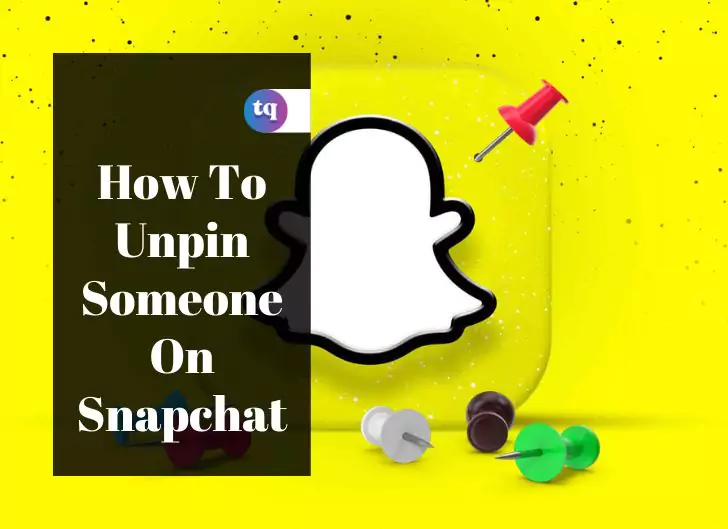
- On your mobile device, open the Snapchat app.
- Then view a list of your friends on the Chat screen by swiping left.
- To give or receive location information from a friend or group, tap and hold on to their name.
- Tap their username, followed by the “View Friendship” header. When you submit your location to a group, it will read “View Group” instead.
- If the individual has given you access, scroll down until you reach the Snap Map, which displays the person’s position.
- There is a “Send My Location” button underneath the map. Tap this to send.
- Then the label will change to “Location Sent”.
- You will then see your location appear as a small preview of the map in the chat.
How to Pin Someone on Snapchat Huawei
Use the location filters in the app if you want to pin someone on Snapchat Huawei.
- Pinch your fingers together to zoom in and then open the chat you wish to pin.
- Then you will see a map with several variously colored circles on it. The whereabouts of the people who have sent you photographs are shown by the circles.
- Locate the person’s position on the map, then drag it into the screen to pin them.
Should You Share Your Live Location on Snapchat?
You may instantly share your precise position with close friends and family using Snapchat’s live location-sharing function. This enables selected contacts to monitor your whereabouts until you reach your destination or feel secure enough to cease sharing.
If you and your friends already use other applications with comparable functionality, such as iOS’ “Find My” app and WhatsApp’s live location-sharing feature, there is no need to reveal your live position on Snapchat.
Yet, it makes sense to utilize the option if you and your pals choose to track each other on the app.
How Snapchat’s Live Location Sharing Will Keep Users Safe
With Snapchat’s live location sharing, you can be confident that someone is keeping an eye on your movements to make sure you’re safe and moving in the right direction.
As long as you continue to broadcast your position in real-time, your friends will always be aware of where you are. And if they have any worries, they can get in touch with you to make sure you’re okay.
When you leave a friend’s house to go home, when you go on a date with a stranger, or when you’re out late at night, this function might be useful.
Conclusion
To see a conversation right away on Snapchat, pin it to the top of your Talk screen. You may instantly unpin a topic on your iPhone or Android with only a few steps. These steps have been shown in this article.
