On the school Chromebook, websites have been blocked by administrators. You won’t be able to view all the websites on the School Chromebook due to this limitation. However, there are a few methods you can use to unblock websites on your school Chromebook.
In this article, we will guide you through all the necessary steps on how to unblock a website on a school Chromebook.
How Can I Unblock Any Website on School Chromebook?
On a school Chromebook, you must conceal your IP address so that websites cannot identify you as being on a restricted network to unblock a website. Use a VPN, modify your Chromebook’s site permissions, use a proxy server, or use a website IP address to do that.
Change Site Permission
Use the site permissions approach to change the desired settings for each website to unblock websites that are blocked at school on your Chromebook. To do it, follow these steps:
- On your school’s Chromebook, open Chrome.
- In the top-right corner, click the three dots, then choose “Settings.”
- Find “Privacy and Security” in the new window.
- Select the setting you wish to edit under “Site settings” by clicking.
Additionally, you may change a site’s permissions so that it uses its settings rather than Chrome’s default ones. Observe these steps:
- Open Chrome and the website you want to visit.
- To the left of the URL search field, select the Lock symbol.
- Choose “Site settings” from the drop-down menu.
- For the website you wish to access, check the permissions window.
Use a VPN
Using a virtual private network (VPN) to unblock websites on a school Chromebook is the safest method. Simply go to the Play Store and download a trustworthy VPN. Since modern Chromebooks now enable Android applications, the process is simple.
However, using a VPN to unblock websites on your school Chromebook shouldn’t take more than a few minutes. Exactly what you must do is as follows:
- Register with a VPN that supports Chrome OS.
- On your Chromebook, download and install the VPN application.
- Open the VPN app, then log in with your credentials.
- Choose a server location and connect to it.
- To begin browsing, wait until you get a confirmation.
Now that you have a separate IP address, you can use a school Chromebook to browse websites that are prohibited.
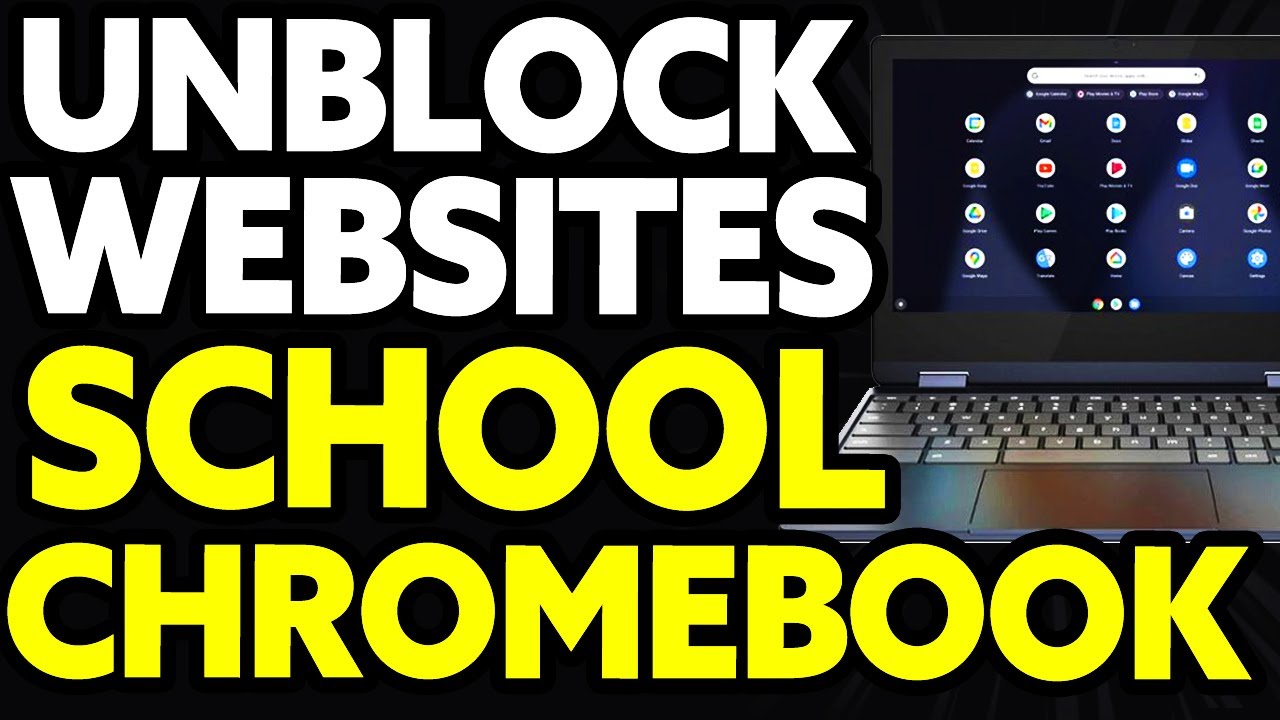
Use a Proxy Server
Using a proxy server is another technique to unblock websites on a school Chromebook. To link you to websites on the Internet, a web proxy utilizes its IP address.
However, your connection is not private with web proxies since they do not encrypt your traffic. Additionally, they are application-specific and only function at the browser level.
As a result, they pose a fair amount of risk to individuals who value their privacy. It’s advisable to do your research on the creator of the web proxy you want to use and to only select a reputable provider.
Below are the steps on how to use a proxy server;
- Open a proxy website.
- Type the site’s URL into the address bar.
- Select a server location from the choices at the bottom.
- Under “More options,” check the boxes next to “Encrypt URL” and “Disable Cookies.”
- Press “Agree and Connect.”
- The desired website will show up in the identical tab.
Use a Website’s IP Address
Schools can use content filters that solely ban websites based on their domain names, not their IP addresses. By using the IP address, you can capitalize on this weakness and access the restricted website.
To use this approach, you must first use a free IP lookup tool to determine the restricted website’s IP address. Once you know a site’s IP address, you can use it to get around limitations that are based on URLs. Simply type the IP address into Chrome’s Address Bar and press “Enter.”
Frequently Asked Questions
What is Chromebooks?
When it comes to computers, Chromebooks are Chrome OS-equipped alternatives to Windows laptops. The web programs that run on Chrome OS are substantially lighter than those on Windows. On low-end computers known as Chromebooks, Chrome OS may be installed.
Why are there restrictions on school Chromebook?
The administrator places restrictions to stop users from acting in a prohibited manner. Restrictions can apply to everything, such as the applications you download, the websites you access, and the material you view.
Is it legal to unblock websites on the school Chromebook?
Yes. Unblocking websites on a school Chromebook is legal. In most nations, tools like Web proxies and VPNs are legal, so utilizing them as long as you don’t engage in any unlawful conduct won’t get you into problems.
Conclusion
Unblocking websites on school Chromebook is made simple and easier. However, we have provided all the information you need on how to unblock websites on the school Chromebook in this article.
