It’s easy to stop obnoxious calls and texts by blocking phone numbers. However, the caller cannot send you an iMessage or an SMS from your iPhone once they have been blacklisted.
As a result, blocked messages are hidden from view. But, blocked messages can be unblocked with only a few clicks, allowing you to resume receiving them in the future.
In this article, we will show you all the necessary steps on how to see blocked messages on your iPhone.
Is it Possible to Retrieve Blocked Messages?
No. There is no blocked folder for keeping messages from blocked numbers on the iPhone like there is on an Android phone when you block a phone number or contact from contacting you. In this scenario, the messages that were sent when the number was banned won’t be visible to you.
If you want to start receiving messages again, you may take the phone number from the list of blocked numbers. The iPhone, however, does not allow you to read or access restricted texts. The use of third-party free Phone data recovery software, however, makes it simple to get back lost text messages from an iPhone before blocking the number.
How Can I Unblock Messages on iPhone?
- On your iPhone, open the Settings app.
- Then tap Phone.
- Tap Call Blocking & Identification.
- There will be a list of all the phone numbers you have blocked on your iPhone. Swipe a number you want to unlock to the left.
- Then tap Unblock.
How to Recover Deleted Text Messages on iPhone with Gihosoft
- Download and install Gihosoft iPhone Recovery software on your computer.
- After installation, open the Gihosoft Free iPhone Text Message Recovery program, choose “Messages” and any other sorts of data you wish to recover, and then click “Next” to proceed.
- Wait for the application to recognize your iPhone automatically after connecting your iPhone to the computer using a USB cord. Click “Next” to start searching the device for deleted files when it has been identified.
- All recoverable files will be presented by file type when the scanning is finished. Click “Recover” to save the messages to your computer after seeing the messages in more detail and selecting the discussion you wish to preserve.
If you have an iTunes or iCloud backup, the Gihosoft Free iPhone Recovery program also allows extracting and recovering lost text messages from them. If you have already backed up your iPhone using iTunes or iCloud and it is lost or stolen, you may skip the device connection phase and instead choose “See iTunes Backup” or “View iCloud Backup” to retrieve specific messages and other data.
How to Filter Messages from People you don’t Know on Your iPhone
You can organize messages you receive frequently from individuals who aren’t in your contacts list into their tab in the Messages app if you don’t want them to clog up your list of texts. It is now simpler to manage communications without having to blacklist senders you don’t know.
Turn this filtering on by:
- Open the Settings app on your iPhone.
- Then tap Messages.
- Swipe the button to the right to turn on Filter Unknown Senders.
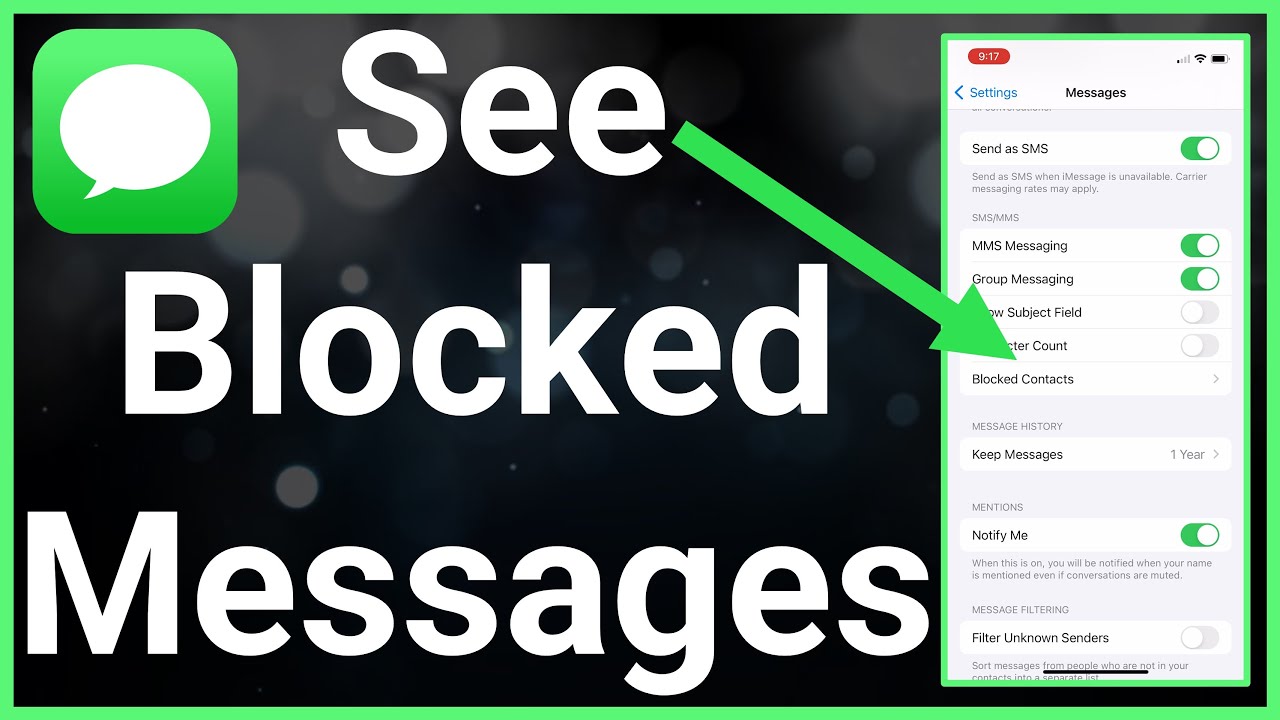
How to See Blocked Numbers on iPhone in the Messages App
On your iPhone, you must find the blocked number. Choose Phone under Settings. You need to select Call Blocking & Identification from the option that appears next. You can view all of the blocked contacts there. You can now unblock them to resume receiving messages from them.
How to See Blocked Numbers on iPhone from FaceTime
In the Settings menu, you can find the FaceTime contacts you’ve blocked. All you have to do is look for FaceTime under Settings. Choose Blocked Contacts by scrolling down below in FaceTime.
How to Block Someone on iPhone
- Tap on Messages, Phone, or FaceTime in the Settings app on your iPhone.
- Tap “Blocked” at the bottom of the page, then press “Add New.”
- Choose the contact you want to block and then press “Done” to finish the procedure.
How to Unblock Someone on iPhone
- On your iPhone, open the Settings app and select Phone.
- The list of all the blocked phone numbers on your iPhone may be found by scrolling down and tapping “Blocked Contacts.”
- To remove a number from your list of banned contacts, choose the contact you wish to unblock, press “Edit,” then click the minus sign, and finally tap “Unblock.”
Conclusion
There is no way, according to Apple, to view restricted texts on your iPhone. You might also read this post to discover how to check blocked texts on your iPhone. Before blocking a number, you can examine the text messages that were sent.
The procedures to utilize iCloud and iTunes to retrieve text messages are described in this article on how to see blocked texts on an iPhone. You might also just ask the sender to send the messages again if you cannot see them on your iPhone.
