One essential feature of contemporary Apple phones and tablets is the ability to take screenshots, or take a picture of what is shown on the screen.
Although there are applications that can do this the iPhone 7 already has it built in, so you don’t need to download any more ones. However, the desire to capture a screen on an iPhone is rather typical since you might wish to share or store the information shown.
If you want to know how to screenshot on iPhone 7, then this article got you covered. In this post, we will show you the ways you can screenshot on iPhone 7.
How to Take Screenshots on iPhone Using the Buttons
- Open the screen or app you want to take a screenshot of.
- The Home button and the Sleep/Wake (Power) button must be pressed and held simultaneously.
- Following then, your iPhone will “blink,” and a shutter sound will be heard.
How to Screenshot on iPhone with AssistiveTouch
You can use AssistiveTouch to capture a screenshot if your device’s button isn’t functioning. You must first activate AssistiveTouch. To do so, follow the steps below;
- On your iPhone, go to Settings and choose General.
- Then select Accessibility.
- Tap on AssistiveTouch.
- Turn AssistiveTouch on.
After turning AssistiveTouch, follow these steps to take a screenshot with AssistiveTouch.
- Open the screen you want to capture.
- Tap on AssistiveTouch and click Screenshot.
- Your screenshot will then be saved in the Photos App.
How to Capture a Full Page On iPhone 7
You should be aware that this technique only works with Apple’s Safari browser if you wish to capture a whole web page on your iPhone 7. As a result, you should use the Safari browser to go to the page you wish to capture.
A thumbnail will show up on the Apple iPhone 7 screen in the lower left corner when you capture a screenshot. To open the screenshot editing program, click the image. At the upper right, the word “Full page” will show. When you click on it, the right half of the screen will scroll, revealing the entire screenshot.
However, when you select the arrow symbol in the top right corner of the screen, you can edit the snapshot, add a drawing, crop it, rotate it, and share it. After all, press “Done” to save the edited screenshot to the picture gallery.
Where are Screenshots Saved on iPhone 7?
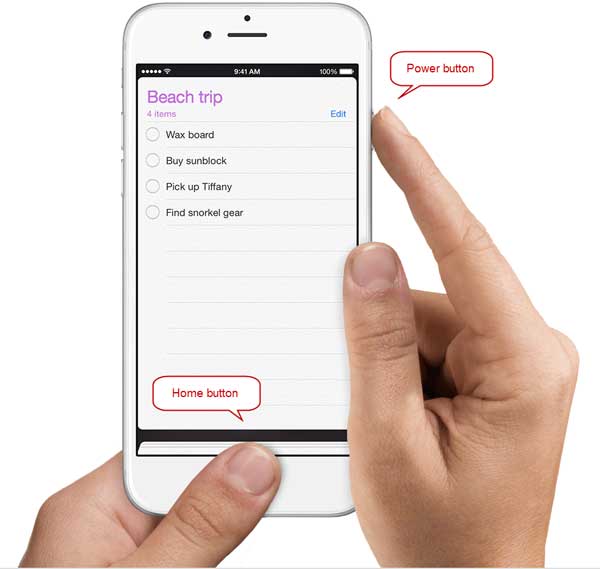
Every screenshot taken on an iPhone 7 is saved in the picture gallery, in the recent photos together with the camera-captured images.
Navigate to the home screen of your iPhone 7 to find the icon for the picture gallery. It resembles a flower with multiple-colored petals.
You can access and view all of the screenshots taken on your iPhone 7 by clicking the “Captures” category, which can be found in the “Types of content” section of the “Recent” section.
How to Fix Screenshot not Working on iPhone 7
Hold down the Home and Power buttons at the same time.
The Power and Home buttons can be pressed and held simultaneously, but make sure to press the Power button first and the Home button second.
Force reboot your iPhone
Your device should restart on its own after pressing and holding the Home and Power buttons simultaneously for at least 10 seconds. Following that, everything should be in order and you should be able to use the iPhone to take a screenshot.
Use 3D Touch
Turn “AssistiveTouch” on. To see screenshots, select “Customize the Top Level Menu” and then “3D Touch Actions.” Simply click the Assistive Touch icon to take a screenshot at this point.
Frequently Asked Questions
Does iPhone 7 have a double tap to screenshot?
Regrettably, the double-tap to screenshot feature is not available on the iPhone 7. Only the iPhone 14 and later devices have access to this function at the moment.
How do you take a screenshot on iPhone 7 with one hand?
Using Assistive touch is also the most convenient way to take a screenshot with just one hand. Simply tap the feature on the screen, then tap screenshot. Unlike pressing the power and home buttons at the same time, which requires both hands, all of this can be done with just one finger.
How do you screenshot on iPhone 7 without a button?
Using Assistive touch on an iPhone 7 is the most effective approach to taking a screenshot without pressing a button. A circle symbol will display after the assistive touch has been enabled. You can find the screenshot icon in the menu of options that appears when you tap the circle.
Conclusion
With all iPhones with a power and home button, the process for taking a screenshot is essentially the same. With the help of assistive touch and holding the power and home buttons at the same time, we’ve demonstrated how to screenshot an iPhone 7 in this guide.
