If you want to reset all audio settings on Windows 11 to default value there is a certain procedure you must go through. It is very important to go through the right procedures when trying to reset your audio since tampering with the wrong files could render your audio output impossible.
Windows 11 is the latest version of Microsoft’s operating system, which comes with many advanced features and improvements over the previous versions. One of the essential components of any computer system is its audio settings. It is crucial to have a well-configured audio system to enjoy music, videos, and other multimedia content.
However, sometimes you might encounter problems with your audio settings, such as no sound, low volume, or distorted sound. These issues can be frustrating, and it can be challenging to figure out the root cause of the problem. Most of the time a simple resetting of the audio settings can help you to fix all these problems.
How to Reset All Audio Settings on Windows 11
Let us take a quick look at how to reset all audio settings on Windows 11 to their default values. The procedure is very simple. However, you must be running the latest version of Windows 11 to be able to go through this procedure.
- Click on the Start menu, located in the bottom left corner of your screen. Refer to the image below.
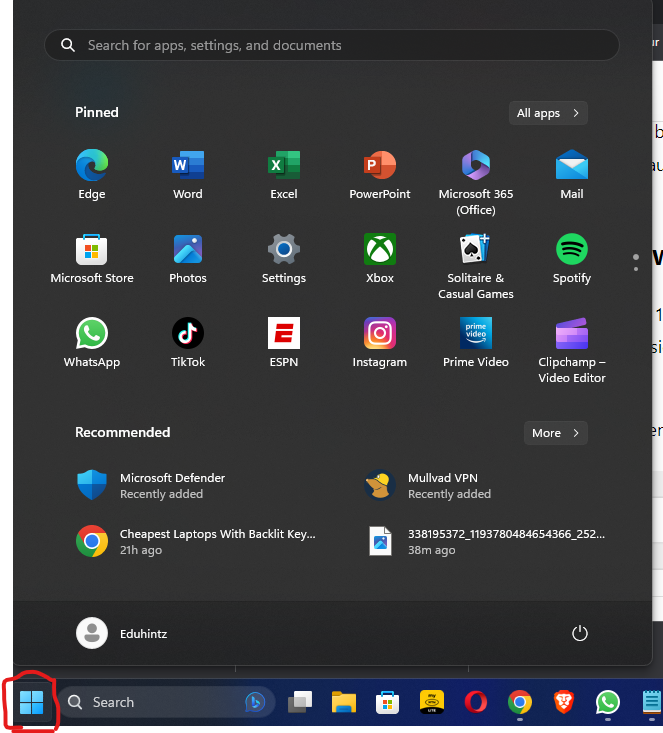
- Click on the gear icon to open the Settings app
- In the Settings app, select the System option
- On the right-hand side of the System page, click on the Sound option. Refer to the image in the screenshot below.
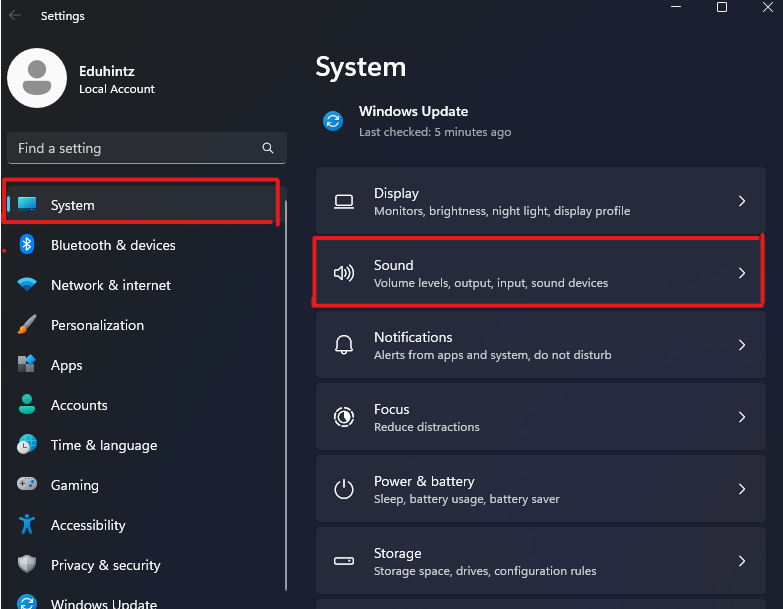
- Scroll down to the Advanced Sound Options section and click on the App Volume Mixer and Device Preferences options.
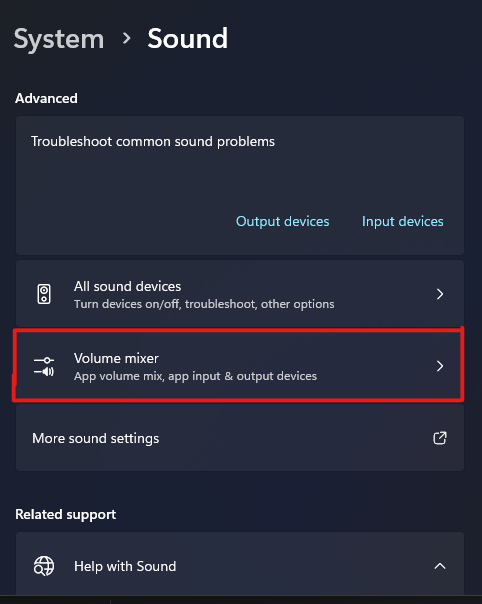
- Click on the Reset button to reset all audio settings to their default values.
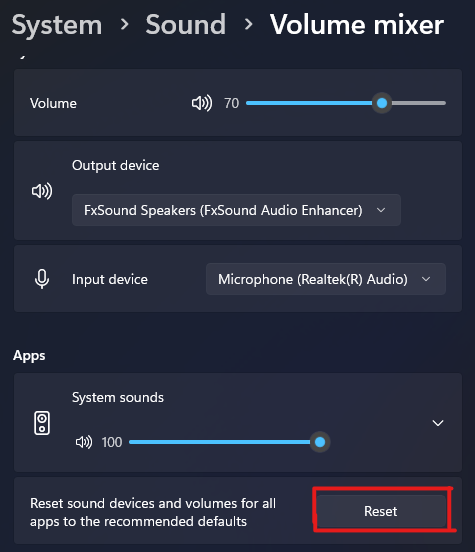
- Restart your computer for the changes to take effect
After following these steps, all your audio settings on Windows 11 will be reset to their default values. This process will also remove any custom settings that you might have configured previously.
Conclusion
Resetting audio settings on Windows 11 is a simple process that can help you fix audio-related issues and restore your computer’s audio system to its original state. If you are experiencing any audio problems, it is worth trying to reset your audio settings to see if it helps to resolve the issue.
I hope that this guide has helped you to reset all audio settings on Windows 11. If you have any further questions or require additional assistance, feel free to contact Microsoft support for further assistance. You should also check the FAQs section below to make sure all your questions have been answered.
FAQs
No, resetting audio settings will only reset your audio settings to their default values. It will not affect your audio files or recording
Resetting audio settings can help fix many audio-related issues, but it may not resolve all issues. If you continue to experience audio problems after resetting your audio settings, you may need to seek further assistance.
Resetting audio settings will not affect your device drivers. However, if you have installed any third-party audio drivers, they may need to be reinstalled or reconfigured after resetting your audio settings.
