Are you an iPhone user and want to know how to remove Frequently Visited on your phone? After starting a browser, Frequently Visited displays the websites you frequently visit and enables you to get there with just one click.
The mobile browsers Chrome and Safari both log the websites you visit when using an iPhone to access the internet. Browsers identify a website as a frequently visited or favorite site when you visit it frequently. This enables you to quickly access the site’s icon when you start a new tab.
However, it’s reasonable to expect that some of the frequently visited websites might include duplicates of the pages you’ve previously decided to add to your Favorites area.
Despite the frequently visited section’s potential value, there may be instances when you’d prefer it not to be seen. For that matter, you’d want to remove those Frequently Visited sites from your iPhone.
In today’s article, we will show you how to remove Frequently Visited on iPhone. So let’s dive into this in detail.
How to Delete Frequently Visited Sites in Safari on an iPhone
When you start a new tab in Safari, icons for the websites you frequently visit display under the Recently Visited category. It’s simple to remove each of these websites separately.
- Launch a new tab in Safari on your iPhone. You will notice two headings: Favorites and Frequently Visited.
- Tap and hold a site’s icon to remove it from your list of frequently visited websites.
- In the pop-up menu, select Delete.
- That site will be removed from your list of frequently visited websites.
How to Disable Frequently Visited Sites in Safari
- On your phone, go to Settings > Safari.
- Then tap the Frequently Visited Sites toggle.
- Tap the toggle so that it turns from green to white (enabled to disabled).
- You can repeat these steps to re-enable this functionality at any time.
How to Delete Frequently Visited Sites in Chrome on an iPhone
Chrome displays the most-visited sites below the search bar on a new tab on an iPhone.
- On your iPhone, open Chrome and open a new tab.
- Then tap and hold the icon of the site you want to remove.
- Tap Remove.
- The site’s icon will no longer be part of the most-visited sites.
How to Delete the Entire Browsing History on Safari
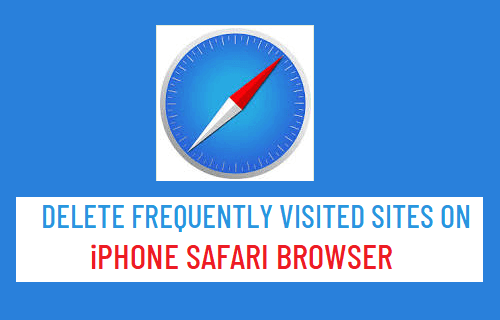
If you don’t want to maintain any records of the websites that you often visit, you may wipe the whole browser history. When you clear the whole history, the browser tab will no longer display any frequently visited websites.
There are two ways to remove all of your internet histories. One way is to delete it through the iPhone settings, and another is to delete it entirely using the Safari app.
Using App
- Open the Safari App.
- At the bottom of your screen, tap on the Book icon.
- Then tap on the Clock icon and press the Clear option at the bottom of your screen.
- Lastly, choose the All time option.
Using Phone Settings
- On your iPhone, open the Settings app.
- Then move to the Safari section.
- Gently scroll down and tap on Clear History and Website Data.
- Then press on Clear History and Data.
How to Delete the Entire Browsing History on Chrome
- On your iPhone, open the Chrome app.
- At the bottom right corner of your screen, press the Horizontal three dots.
- Then tap on the History option at the top of the tab.
- At the bottom left corner of your screen, select Clear Browsing Data.
- Tap on the Time Range option and select the All Time option.
- At the top left corner of your screen, tap on the Back option.
- Then tap on the Clear Browsing Data option at the bottom of the screen.
Can You Recover Frequently Visited Sites After Deleting the Entire Browsing History?
Unfortunately, you cannot retrieve the list of frequently visited websites after deleting all of your browsing data. Based on the information gathered from your history, the frequently visited area maintains track of the websites you are viewing. The frequently visited websites will also be erased if you clear your history.
How Can I Delete Frequently Visited on Google?
On Google, you can delete all activity or delete individual activity items.
Delete individual activity items
- Go to myactivity.google.com on your computer.
- Then scroll down to your activity.
- Find the item you want to delete.
- Then click delete on the item you want to delete.
Delete all activity
- Go to myactivity.google.com on your computer.
- Above your activity, click Delete.
- Then click All time.
- Click Next > Delete.
Delete your activity automatically
- Go to myactivity.google.com on your computer.
- Click Data & Privacy at the left.
- Then click the activity or history you want to auto-delete under “History settings”.
- Click Auto-delete.
- Click the button for how long you want to keep your activity > Next > Confirm to save your choice.
Conclusion
Browsers identify a website as a frequently visited or favorite site when you visit it frequently. However, if you want to know how to delete frequently visited on iPhone, then follow all the steps provided in this article.
