Connecting with other users through comments is a terrific approach, and one way to express gratitude and keep the dialogue going is to pin your favorite comments.
Instagram users can now pin comments to the top of their posts because of Instagram’s new feature. They can use this to promote interaction with others by highlighting the most fascinating comments on their postings.
However, knowing how to opt and pin your own or another user’s comment can help you elevate your brand’s reputation, boost reach and engagement, and even save time by avoiding having to repeatedly respond to the same queries.
We’ll explain how to pin a comment on Instagram in this article, as well as why you should do so.
What is Pinning a Comment on Instagram?
On Instagram, you can “pin” a comment to keep it at the top of your post. As a result, when someone views your article, the pinned comment will be the first one they see.
This might help draw attention to a particular message, such as a thank-you note or a call to action. Also, it can be utilized to keep significant comments, like a query or a piece of feedback, accessible for a longer amount of time.
How to Pin a Comment on Instagram Using iPhone
- On your iPhone, launch the Instagram app.
- Choose the post you want to pin a comment on, then search for the comments button.
- Then select a comment and swipe left to right.
- Lastly, choose a thumb-pin icon and tap on the Pin comment option.
A remark that has been pinned can always be unpinned. After choosing the comment, scroll left and touch the pin symbol once again. On Instagram, you can pin a maximum of three comments from your posts.
How to Pin a Comment on Instagram Using Android
- On your Android device, open the Instagram app.
- From the bottom right corner, tap on your profile icon.
- Then select a post.
- Tap on the comment icon.
- Next, search for the comment you want to pin.
- Lastly, long-tap on a comment and choose a thumb pin from the upper right side.
How to Unpin a Comment on an Instagram Post
iPhone
- Open the Instagram app.
- From the bottom right corner, tap on your profile icon.
- Select a post where you want to unpin.
- Then tap on the comment icon.
- Swipe left from right on a pinned comment.
- Then select the thumb-pin icon.
- Select Unpin.
Android
- On your Android device, open the Instagram app.
- From the bottom right corner, tap on your profile icon.
- Select a post where you want to unpin.
- Then tap on the comment icon.
- Long-tap on a pinned comment and choose a thumb pin from the upper right side.
- Then select the Unpin option.
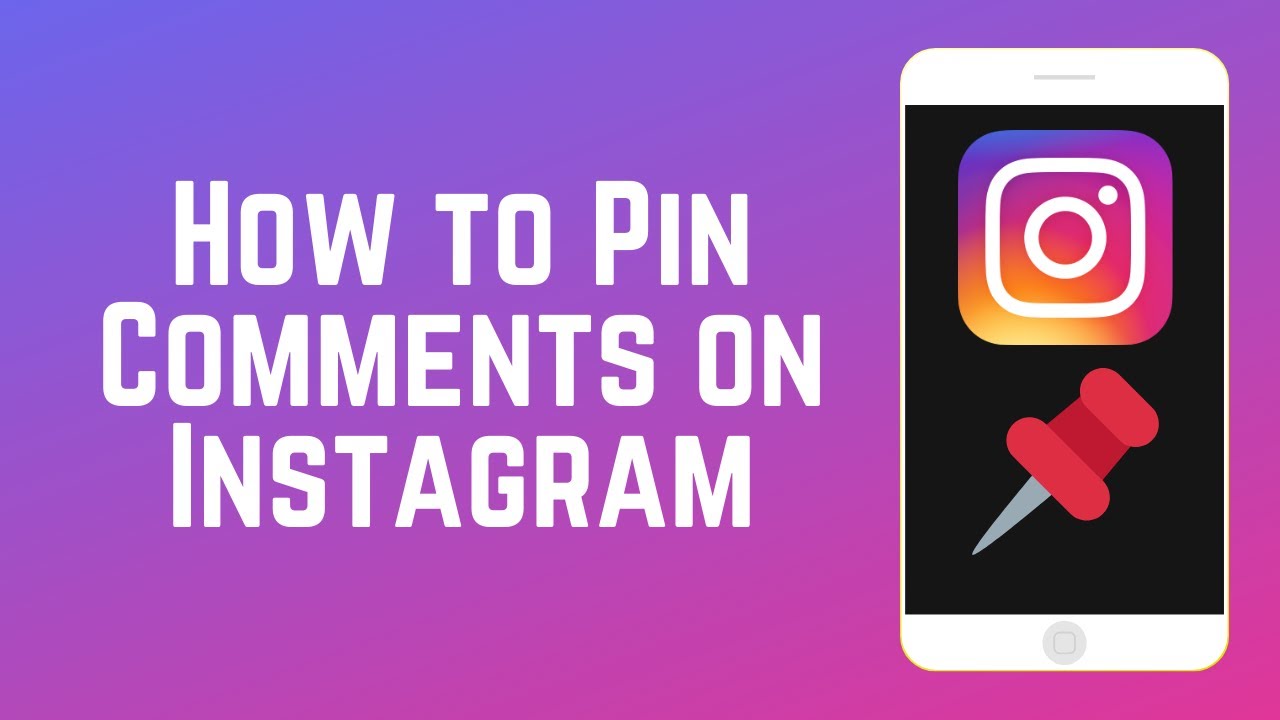
Why Pin a Comment on Instagram?
If you “pin” a comment, it appears first when someone visits your profile. As a result, it will be simple for individuals to access the information they want and you can make sure that everyone who wants to participate is aware of the regulations.
- By doing this, you’re telling other users that you want a certain comment to stand out.
- It’s an excellent method of expressing gratitude for a comment.
- It maintains the comment at the top of the thread where it may be found more easily.
What to do If You Can’t Pin a Comment on Instagram?
- Restart Instagram.
- .Update the Instagram app.
- Clear the cache of Instagram.
- Check the internet connection.
- Select non-violent or offensive comments.
- Check Instagramm server,
- Re-install the Instagram app.
Tips for Using Pinned Comments on Instagram
- To draw attention to significant messages, use pinned comments.
- A comment can be pinned to ensure that it remains accessible for a little longer.
- To point readers to a particular action or website, use pinned comments.
- A feeling of community may be created by using pinned comments to interact with your audience.
- Pinned comments can be used to draw attention to a particular good or service you provide.
Conclusion
On Instagram, you may emphasize a key point or keep a particular comment at the top of your post by pinning a comment. It may be used to interact with your audience, foster a feeling of community, or point viewers toward a particular call to action or website link. To make the most of this feature and ensure that your most significant comments stay at the top of your article, follow the steps above.
