The well-known family safety program Life360 tracks the movements of enrolled family members in real-time. The software only distributes your data with members of your private group named “Circle” in order to protect your privacy.
You can create additional Circles with the other significant individuals in your life in addition to your family Circle. Instead of deleting a Circle entirely, you can choose to quit it if you no longer wish to disclose your location to its members.
However, I will be walking you through how to leave a Life360 cycle in this write-up.
How Can I Leave a Life360 Circle?
- Open your Life360 iOS or Android app and log in.
- At the top of your screen, you will see the Circle Switcher bar.
- Tap this bar to select the Circle you want to leave.
- Then tap the gear icon in the upper left corner.
- On the list, find Circle Management.
- There will be a “Leave Circle” option at the very bottom of the next screen. Tap on that option.
- Then confirm your decision in the popup.
How to Leave a Life360 Circle without Anyone Knowing
Your icon will vanish from the remaining members’ maps once you quit your Life360 Circle. They will thus notice that you have left the Circle. You’ll need to find another option if you wish to cease sharing your location with your Circle members without their knowledge. You should consider the following techniques.
- Turning on Airplane Mode
- Switching off your mobile data and Wi-Fi
- Stop the app from updating in the background
- Enabling the Battery Savings mode
- Turning off your phone
- The use of a location-deception app
- Getting a burner phone
Members of your Circle will be informed if you simply off location sharing, log out, or remove the app. They’ll be informed with a notice. Yet without truly turning it off, the aforementioned techniques can stop your location from updating.
How to Delete a Life360 Circle
Before leaving, you will need to delete your Circle if you wish to. While there isn’t a “Delete Circle” option in Life360, Circles may be deleted by simply eliminating all of the group’s participants. If you are the Circle’s administrator, this will be simple.
- Firstly, open the app and select the Circle you want to delete.
- Then tap the Settings icon, and then “Circle Management”.
- Press Delete Circle Members and remove each member one by one.
- Go back to the Circle Management menu.
- Scroll down to find Leave Circle.
- Then confirm your choice.
Once you the administrator have left the Circle, it will automatically be deleted.
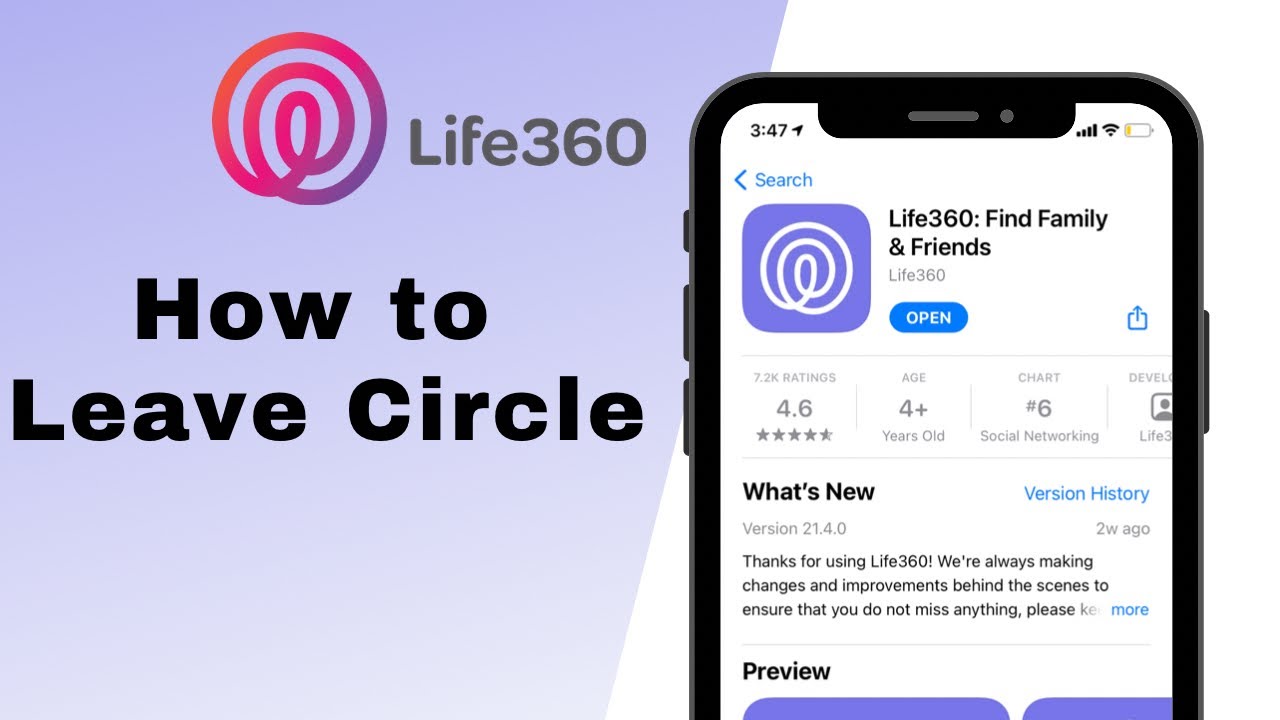
How do I Turn off Location on Life360 without Anyone Knowing
Method 1: Turn off your Circle location on Life360
- Open the app and click on Settings at the right corner at the bottom.
- On the top of the screen, choose a circle to stop your location sharing.
- Then tap on Location Sharing.
- Click on the slider to disable it.
- You may see “Location Sharing Paused” on the map.
Method 2: Disable GPS of your Smartphone
- On your smartphone, open Settings.
- Then find “Personal “Category and open “Location services”.
- Disable GPS location services.
Method 3: Turn on Airplane Mode on your phone
Enabling “Airplane Mode” is a fast approach to stop providing any additional information about your upcoming location changes. Your most recent stored location is shown with a white flag.
Your smartphone’s GPS and internet connections will be interrupted. In order to prevent others from learning your whereabouts, use this option if you don’t require the internet.
Method 4: Delete your phone’s Life360
You can choose to remove this app from your smartphone. In this situation, you can wipe your whole history of locations by deactivating your account completely from the home settings.
Hence, in order to remove your account from the system, you must cancel your subscription whether it is paid or free. After that, you can remove the App.
Can You Remove Someone from a Life360 Circle?
Absolutely, but only if you have administrative privileges over your Life360 Circle. Before you may begin overseeing the members if you are not the Admin, you must request that the Admin who is currently in charge assign you this role.
Remember that the Circle member will be informed of their withdrawal by the app. That won’t reveal to them that you were the one who took them out, though. But, as only Admins have the authority to ban people, they could still figure it out.
Conclusion
With Life360, you can connect with individuals and learn about their current whereabouts in real-time. Some people later feel to leave the Life360 Circle but don’t know how to do so. However, we have shown the steps to follow on how to leave the Life360 Circle in this article.
