If your monitor is stuck in power-saving mode, worry no more. Read on as I teach you a simple procedure that will help you to get the monitor out of power-saving mode.
Power saving mode is quite useful if you think about it as a tool to save you a few bucks on electricity. But there are many times when the power save mode is rather annoying than useful. Most people do direct their anger at the monitor when the truth of the matter is, the monitor is only there to do what the computer asks it to.
The power saving mode is not on the monitor but rather on the computer. Of course, some monitors do come with their own power-saving mode setting but trust me. Those settings will never work if the monitor is connected to a system unit.
Instead of looking for how to get the monitor out of power-saving mode, let us look at how to prevent our computer from going into power-saving mode.
How to get the monitor out of power saving mode.
On a Windows computer, you can disable power saving mode from the Display Settings menu or from the Control Panel’s Power Options.
Disable via Display Settings
- Right-click an empty space on the desktop and select “Display Settings” from the context menu.
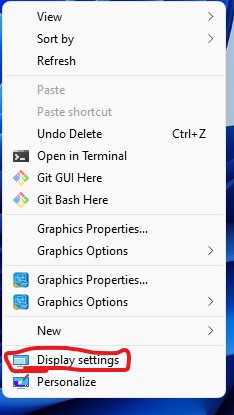
- From the left pane of the “Display Settings”, click on the “Power & Sleep” tab.
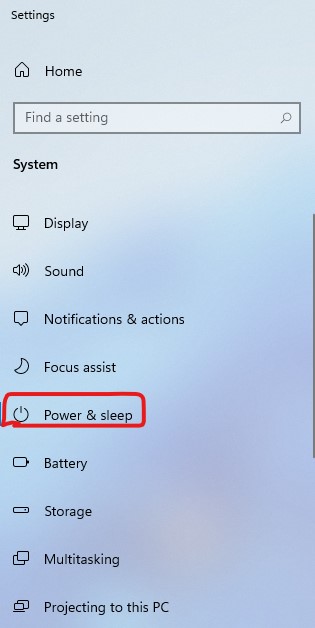
- Select “Never” under “When plugged in, PC goes to sleep after” and also select “Never” under “When plugged in, the display goes off after”. These options will never allow the display to go off until you turn it off by yourself. Hence, the monitor will never go into power-saving mode.
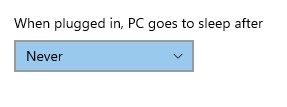
Control panel Power Options
You can also access the Power Options from the Control Panel dashboard of every Windows computer.
- To access it, simply navigate to the start menu and click on “Control Panel”. If you can not see it from the Start Menu, type “Control Panel” into the search bar and you will see it.
- Click on the Control Panel icon to open the Control Panel dashboard. It should look similar to the one in the screenshot below.
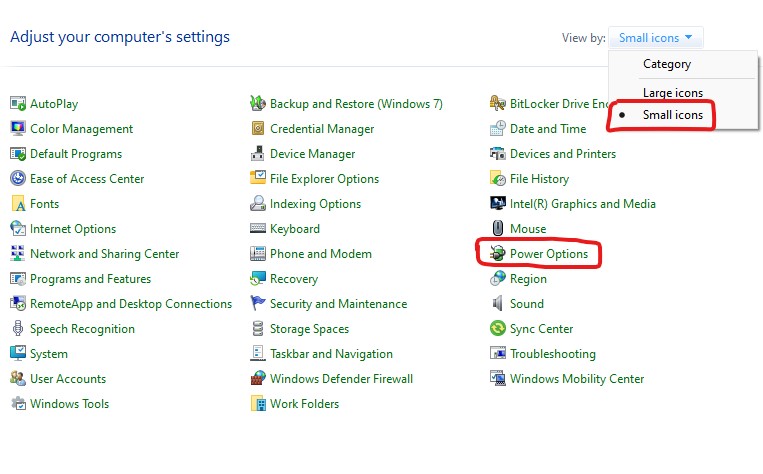
- Make sure you change “View by: Category” to “Small icons”. These will bring out all the different settings you can access through the Control Panel.
- Click on “Power Options” to access the Power settings of your computer.
- To the right side of the “Turn off the display:” option, move to the dropdown list under “Plugged in” and select “Never”. This option will allow your computer never to go into sleep mode. Hence the monitor will not go into power-saving mode.

There are many other settings that can also prevent the monitor from going into power-saving mode. If your monitor comes with its own power options, then you will have to use your remote to turn off the power-saving mode for your monitor as well.
Disadvantages of disabling power saving mode
The power saving mode might be causing you problems a few times especially when you get up to pick something and comes back to see your screen off. That is something we can say is a problem and we would definitely get rid of that power-saving mode.
- One thing you should know is that the power-saving mode feature was installed on the monitor for some very good reasons.
- Apart from the fact that it is geared at saving you some bucks on electricity bills, it is also a feature to prolong the life span of your gadget.
- When the monitor goes into power-saving mode, the components in there, cool down because they won’t be drawing too much current. However, if it stays on consistently for too long, the time before the components get damaged is very little.
