A feature called incognito mode enables you to surf the internet without preserving your browsing history. This might be helpful if you want to browse anonymously or if you don’t want to see adverts based on your surfing history.
Your browsing history and search engine results are not preserved when you use the incognito mode feature in the Safari browser on your iPhone. However, your search history and the websites you’ve visited are hidden from other users of your device.
A wonderful option to browse the web quietly without having to worry about keeping your history is to use incognito mode.
In this article, we will walk you through how to disable incognito mode on your iPhone.
How to Disable Incognito Mode on an iPhone
- Open the Settings app on your iPhone.
- Then scroll down and select Screen Time.
- Tap Content & Privacy Restrictions.
- Switch on the Content & Privacy Restrictions toggle.
- Tap Content Restrictions.
- Choose Web Content.
- Then choose Limit Adult Websites or Allowed Websites Only option to turn off Incognito mode.
How to Turn Off Incognito Mode on Safari
- On your iPhone, open the Safari app.
- At the bottom of the screen, tap the tabs icon.
- Then tap the Private buttons to display your tab groups.
- Choose the regular tabs option.
What Happens after Turning off Incognito Mode on an iPhone?
Your iPhone’s Incognito Mode will no longer hide your browser history when you turn it off. This implies that everyone who uses your device will be able to see whatever websites you visit and any searches you do.
Consider utilizing a private browsing mode or routinely deleting your internet history if you want to keep it secret.
How to Ensure Incognito Mode is Disabled on iPhone
You can disable incognito mode on your iPhone in a few different ways. One method is to open the Settings app on your device and select Safari. After that, you should make sure that “Private Browsing” is not selected.
Simply removing the Safari software from your smartphone is another method to disable incognito mode. Before doing this, make sure that you truly want to do it because doing so will block anybody from using Safari at all.
How to Turn On Incognito Mode on iPhone
- Open the Settings app on your iPhone.
- Tap on the Content & Privacy Restrictions option.
- Then tap Content Restrictions.
- Tap the Web Content option.
- Then remove the Settings for Limit Adult Websites.
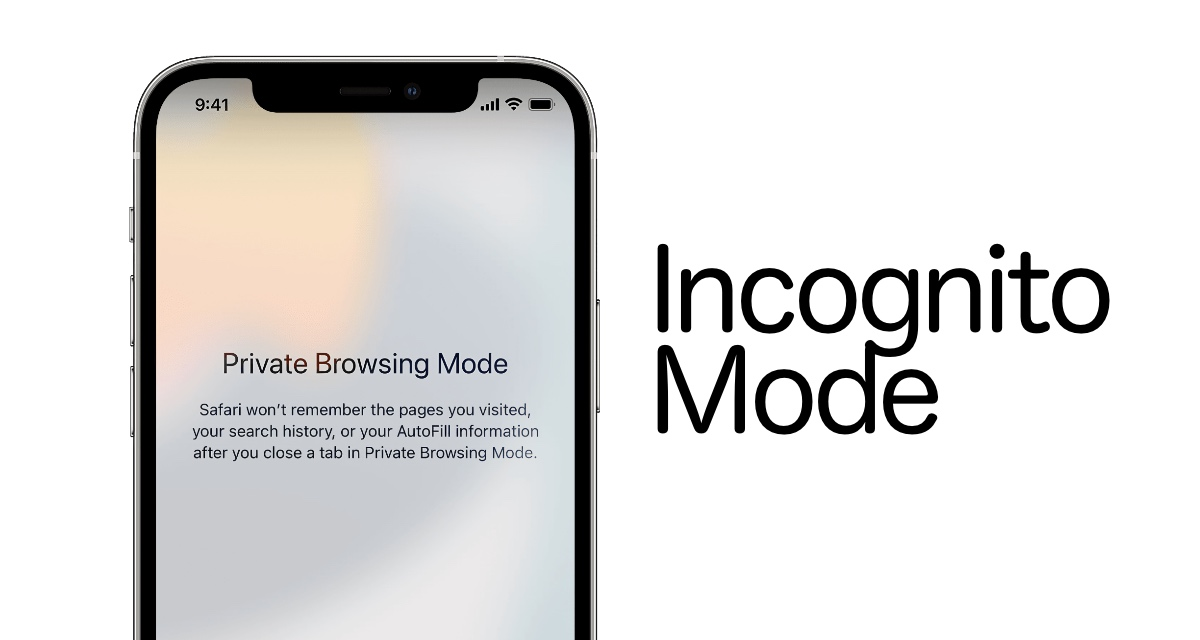
How to Make Sure You Don’t Have Incognito Mode on iPhone
The websites you visit, the searches you do, and the files you download are not stored in your browser or recorded by your ISP when you use Incognito Mode in Google Chrome, Safari, or any other private browsing window. The purpose of private browsing is just that.
There isn’t an “Incognito Mode” for your iPhone. You can avoid the recording of your browsing history through a few different methods
Open the Settings app and select Safari > Private Browsing to enable Private Browsing in Safari. Go to Settings > Privacy > Browse incognito in Chrome by opening the hamburger menu. The locations of Edge and Opera are comparable.
Your browsing history won’t be kept locally on your device once Private Browsing is activated in your preferred browser. It’s crucial to remember that this just prohibits your device from recording a history of your behavior.
Despite being unable to view the individual pages you are viewing, your ISP will still keep track of the websites you visit. Furthermore, even while you are in private browsing mode, any services you have signed up for, such as Google or Facebook, will still be able to monitor your behavior.
You must use a VPN if you want to entirely stop anyone from being able to see the websites you are viewing. Even your ISP won’t be able to see which websites you’re browsing because of the encryption provided by a VPN for all data sent between your device and the VPN server.
Frequently Asked Questions
What is Incognito mode?
The iPhone’s Safari web browser has an incognito mode that enhances privacy. If it is turned on, Safari will not save your search or browsing history. As a result, nobody anyone using your device will be able to see the websites you’ve visited or the search terms you’ve typed in.
Will turning off Incognito mode delete my browsing history?
Your browsing history will not be erased if Incognito Mode is turned off. It will, however, prevent Safari from keeping any fresh data on your online activity. The Settings app’s Safari area is where you may remove your browser history if you wish to.
Conclusion
This guide will be very helpful to you if you want to know how to activate incognito mode on an iPhone or how to disable it. Your search history won’t be saved if you use the iPhone’s incognito mode.
