With the help of the well-known social media platform Instagram, users can interact with and share material with their followers in the form of pictures, videos, stories, and more.
Every service or app, including Instagram, briefly stores data on your smartphone to speed up the device and the app. But, the major event is that when you use the app, it will save the data to your mobile. In other words, the information from each Instagram profile that you visit and see will be saved in the cache memory.
The app will pull the previously saved information from the local cache to speed up loading the next time you open the app and attempt to visit the same Instagram profile.
However, in this article, we will walk you through how to clear your Instagram cache.
What is Instagram Cache?
Blocks and files that are frequently accessed are stored in a cache, which is a compact collection of temporary data, to enable quicker access. Using a cache allows you to access data that would often take a long time to get when loading applications or previously viewed web pages rapidly.
This enhances a system’s general performance and lowers Internet data use.
A smartphone’s internal memory contains a folder called “Cache” where temporary files and page copies are stored. They primarily consist of user preferences, stored passwords, cookies, previously downloaded content and activity statistics. All of these enable a device and Instagram app speedup.
Caching is vital for rapid content presentation and reducing cellular data utilization. The Instagram app loads some pages from the cache instead of loading them from the network via the internet. That’s why the software looks to operate rapidly.
How to Clear Instagram Cache on Android
For Android, emptying the Instagram cache is considerably easy when compared to iPhone. Even without removing the program, we may erase the Instagram cache on Android.
- On your Android device, open Settings.
- Then find the Apps section from the settings.
- Find the Instagram App from the apps list.
- Then click on the Instagram app.
- There will be two options on the detail page, Clear Data and Clear Cache.
Note: To clear all locally stored Instagram cache data, select the Clear Cache option. Clicking on Clear Data will erase all the Instagram data, including login credentials. Hence, you need to log in to the Instagram account again.
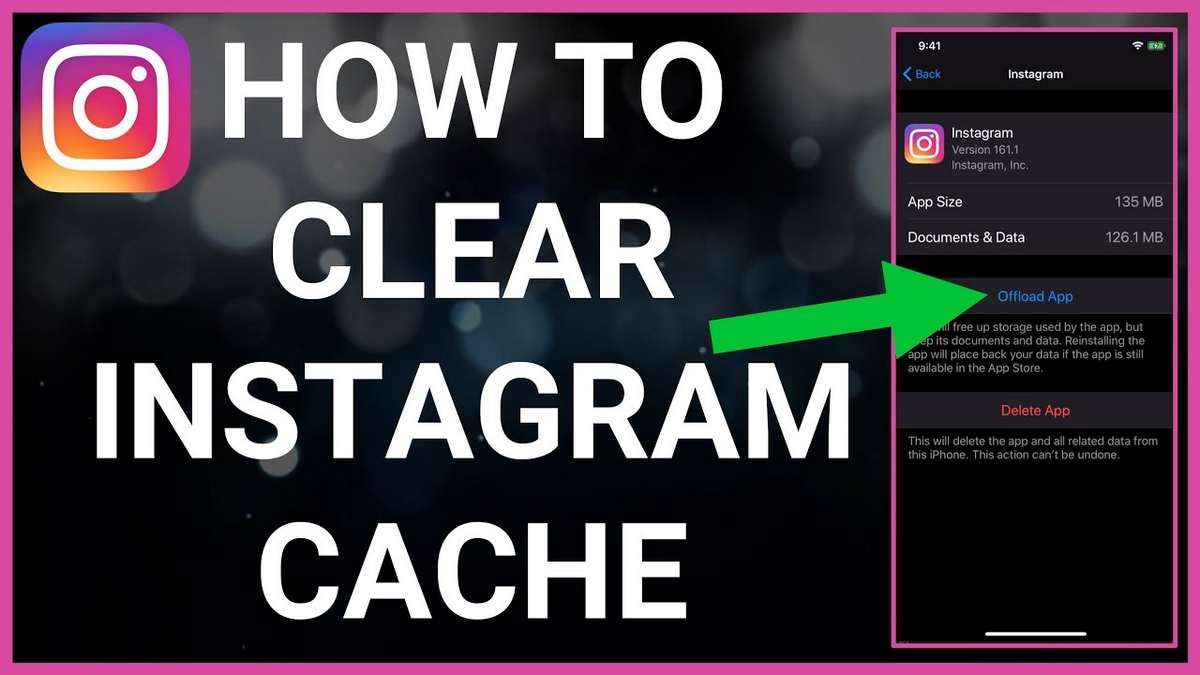
How to Clear Instagram Cache on iPhone
- On your device, go to the Settings app.
- Then tap on General.
- Select iPhone Storage.
- Scroll down and find the Instagram app from the list and tap on it.
- Then tap Delete app to remove the app completely from your device.
Also, a different approach is to long-press the app icon on the home screen and select “Remove app” from the fast actions menu that appears.
How to Clear Instagram Cache on Browser
While browsing Instagram through a browser, all of the cached information is kept in the browser’s internal storage. In such a situation, deleting the cache on the browser will also delete all of the Instagram caches. For Windows, Mac, Linux, iPhone, iPad, and Android users, clearing the Instagram cache in the browser is the same.
How to Clear Instagram Cache from Setting?
If you use an Android device, you can erase the Instagram cache from the settings. To remove the Instagram cache data, locate the Instagram app in the Applications area of your Android smartphone and press on it. But, iPhones do not have access to this option.
How to Clear Cache on iPhone without Third-party Apps
The cache on your iPhone cannot be cleared without a tool. Unlike Android phones, Apple does not by default provide users the ability to clear any app’s cache from their iPhone. The only recommendation for iPhone is to remove and reinstall the app. The only way to clear the cache on an iPhone is to uninstall the program.
Is it Possible to Clear the Instagram Cache without Deleting the App?
You don’t need to uninstall the app to clear the cache and data on Android separately. Likewise, the Instagram app falls under this category. There isn’t a similar option available on iPhones or iPads, though. On iPhone or iPad, you have to delete or remove the app to clear the cache and data.
Do I have an Option to Get Instagram Working when is Still Lagging?
If you’ve been experiencing loading problems, clearing your Instagram cache will usually make the app function more smoothly. Try restarting your device if this approach didn’t work for you and you’ve already deleted your search history. Make sure you have a solid signal and are connected to the internet. It’s better to uninstall the software and reinstall it if this doesn’t work.
Conclusion
You may quickly clean your Instagram cache and return the app to its normal functioning condition by using the approach specified above and the methods we have outlined in this post.
To carry out these tasks in the manner outlined above, we advise you to only utilize the authorized ways. As this might result in potential data loss and the exploitation of some significant security flaws, we do not advise downloading any third-party cleaning tools to carry out these tasks for you.
