With its various features and capabilities, the Apple Watch has risen to be a favorite item for many individuals. To avoid running out of power when you need it most, it is important to monitor your Apple Watch’s battery life, just like you would any other electrical gadget. We’ll show you how to check your Apple Watch battery in this post.
How to Check Apple Watch Battery Using the Apple Watch
Raise your wrist or tap the screen to wake up your Apple Watch to check its battery life quickly and easily. The battery level will be displayed in the upper right corner of the watch face once the display is turned on. This technique provides you with a quick glimpse of the battery life that is left.
How to Check Apple Watch Battery Using the Control Center
The Control Center on the Apple Watch is comparable to that on iPhones. Swipe up from the watch face’s bottom to get to it. A battery symbol showing the current battery % may be seen in the Control Center. This offers a practical method of checking your battery life without waking up the watch.
How to Check Apple Watch Battery Using the Battery Glance
You can see more specific information about your Apple Watch’s battery use using the Battery Glance function. Swipe up to expose the Glances on the watch face, then swipe left or right to discover the Battery Glance. Information like the current battery percentage, the amount of time since the previous full charge, and an estimation of the battery life left are all provided by the Battery Glance.
Using Siri
You may use Siri as your virtual assistant to check the remaining battery life on your Apple Watch. Say something like, “Hey Siri, what’s my Apple Watch battery percentage?” to invoke Siri by just raising your wrist or pressing and holding the Digital Crown. Siri will reply with the battery’s status right away.
Using the Watch App on iPhone
Using the Watch app on your iPhone will allow you to see how much battery life remains on your Apple Watch. On your iPhone, open the Watch app and select the My Watch tab. Choose “Usage” after tapping the “General” option. You can see a breakdown of battery consumption for the connected iPhone and Apple Watch here, along with the battery level as of this moment.
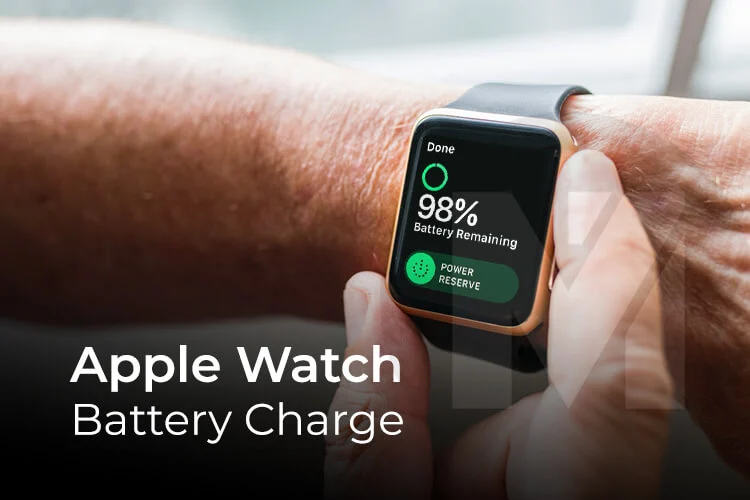
How to Check Apple Watch Battery Health
- Open the Watch app on your linked iPhone to get started. Make sure your Apple Watch is paired with your iPhone and within its Bluetooth range.
- Locate the “My Watch” tab at the bottom of the screen within the Watch app. Click the “Battery” option after scrolling down.
- The “Battery Health” option can be found on the Battery screen. To receive comprehensive information on the condition of your Apple Watch’s battery, tap on it.
- Two important indications may be found in the Battery Health section: “Maximum Capacity” and “Peak Performance Capability.”
- Your Apple Watch should ideally have a high maximum capacity, near 100%, which denotes a healthy battery. Consider repairing the battery if your battery health has severely declined or if your watch frequently shuts off without warning.
How to Minimize Battery Health Degradation on Your Apple Watch
A few practices can make an Apple Watch’s battery life as long as possible. Apple first advises everyone to use the most recent watchOS version with their smartwatch. Furthermore, while exercising with your Apple Watch, you may change to the Low Power Mode.
Additionally, the manufacturer advises users to link their watch with an external Bluetooth chest strap, particularly during intense activities. By doing this, the watch’s battery will be preserved while also giving consumers the required facts. Optimized Battery Charging is another function that could extend the battery’s life.
When activated, the function tracks your usage habits and, by delaying charging after 80%, restricts charging to 100%. For the Apple Watch and your iPhone to communicate in an energy-efficient manner, Apple advises keeping Bluetooth turned on in your iPhone.
Conclusion
The Control Center, the Watch app on your iPhone, or directly on the watch are all simple ways to check the remaining battery life on your Apple Watch. You can better control your usage and make sure that your Apple Watch is always available when you need it by routinely checking the battery level. Keep in mind that your Apple Watch has to be charged often to retain optimal battery life.
