For optimum performance, security, and access to new features, it’s essential to keep your LG K40 smartphone updated with the most recent software version. This article will walk you through the procedure of upgrading the software on your LG K40 smartphone so you can fully benefit from the most recent improvements and bug fixes. Let’s get going!
How to Update Software on LG K40
- Go to the Home screen of your LG K40.
- Swipe down from the top of the screen to access the notification panel.
- Tap on the “Settings” icon, which looks like a gear or cog.
- In the “Settings” menu, scroll down and select “About phone.”
- Next, tap on “Software updates” or a similar option. It may be located under the “System” or “General” tab.
- Tap on the “Check for updates” button.
- Then tap on “Download” or “Download and Install”.
- You’ll be asked to install the update when the download is complete.
- To begin the installation process, tap “Install” or “Install Now”.
How to Update LG K40 Using LG Bridge Tool
- Download LG Bridge onto your computer by going to the official LG support website (https://www.lg.com/global/support/software-firmware).
- To finish the installation procedure, adhere to the on-screen directions.
- Open your computer’s LG Bridge program.
- Connect your LG K40 device to your computer using a USB cable.
- Make sure the USB debugging mode is on and that your device is unlocked. Go to “Settings” > “Developer Options” and turn on “USB debugging” to enable USB debugging. If the “Developer Options” are not displayed, go to “Settings” > “About phone” > “Software info,” then touch seven times on “Build number” to activate developer mode.
- Open the LG Bridge software on your computer.
- Once your device is recognized, click on the “Software update” option in LG Bridge.
- Download the Update.
- Once the update package is downloaded, LG Bridge will prompt you to install it on your LG K40. Follow the on-screen directions in LG Bridge to commence and complete the installation procedure.
- Once the update is installed successfully, LG Bridge will display a confirmation message.
Why is it Important to Update the Software Version on my LG K40?
For a number of reasons, updating the software on your LG K40 is crucial. By patching any vulnerabilities, strengthens security, increases access to new features and upgrades made by the manufacturer, and makes your device more stable and performs better overall.
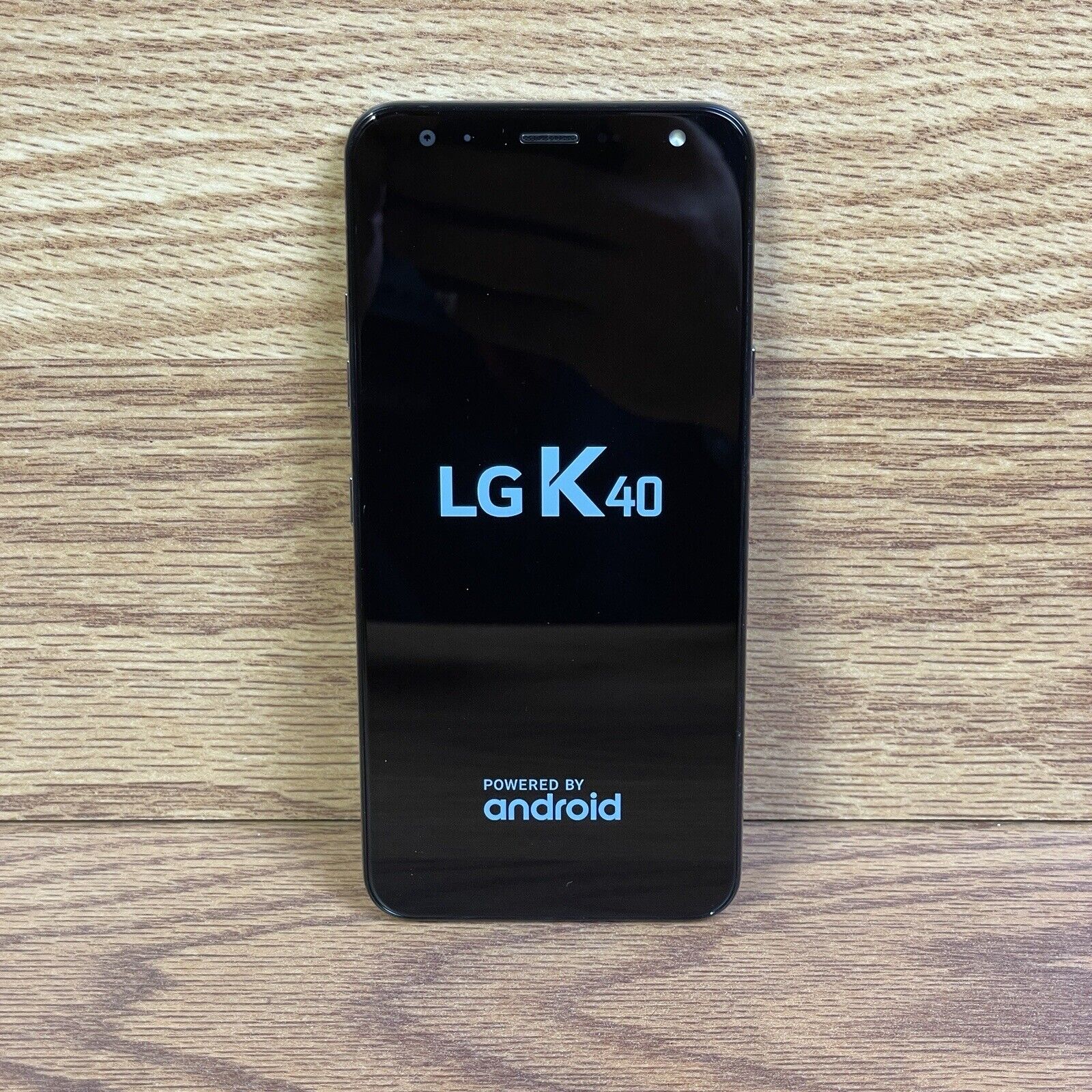
Frequently Asked Questions
Can I update my LG K40 using mobile data instead of Wi-Fi?
It is recommended to use a Wi-Fi connection to update your LG K40 due to the large size of software updates. Using mobile data could lead to higher costs and slower download rates.
Should I back up my data before updating the software on my LG K40?
Yes, backing up your data before making any software changes is always a smart idea. This ensures that your important files and data are protected in case of any issues during the update process.
How long does it take to update the software on an LG K40?
The size of the update and the speed of your internet connection are two variables that can affect how long it takes to update the software on your LG K40. It can take several minutes to an hour or more, so it’s best to have a charged device and a stable internet connection before starting the update.
Can I use my LG K40 during the software update process?
It is advised not to use your LG K40 while the software is being updated. Avoid using the device during the update process to avoid interfering with the installation and perhaps creating problems.
What do I do when my LG K40 doesn’t’ find any software updates?
If your LG K40 doesn’t discover any software updates, it means that the most recent version is already installed on your device. In the future, you can check for updates on a regular basis to make sure you’re using the most recent software versions.
Conclusion
It is simple to update your LG K40 to the most recent software version by following these instructions. Optimal performance, improved security, and access to new features are all made possible by keeping your device updated. Before starting any software update, don’t forget to have a solid network connection, back up your data, and have enough battery power. Utilize your LG K40’s capabilities to their potential while taking advantage of its new features.
