If you are already using SpeedFan or about to use it, then you must know how to read SpeedFan temperature symbols. Understanding these symbols will help you to know what exactly is happening to your components.
If do not know much about SpeedFan yet, then check my earlier article about how to use SpeedFan. You will know more about how to use it to control the temperature in your system.
When using the SpeedFan, there are certain symbols and icons you will come across especially when you are checking your information. All these symbols have their meanings and the reason for showing up. It is very important to understand them and I will help you understand them shortly.
How to read SpeedFan
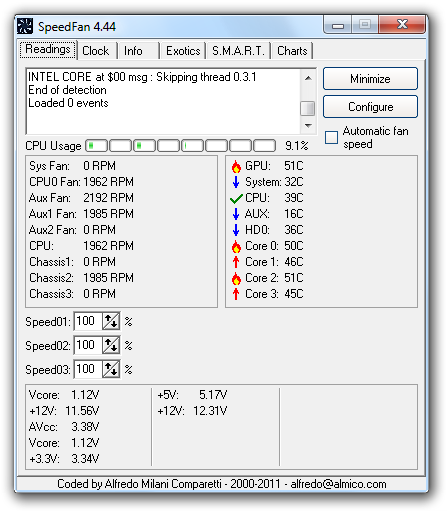
As you can see in the image above, there are four different icons in the right panel of the SpeedFan dashboard. All these symbols have their meanings which I will explain to you.
There are four different symbols. A flame symbol, a blue arrow pointing down, a green tick mark, and a red arrow pointing up.
Blue arrow pointing down
This means the particular component that has this symbol is getting a lower temperature. It means it is cooling down. Mostly, this symbol will appear as the status of your cores if the computer in question has been idle for a while.
Green tick mark
The green tick mark shows that everything is ok with the particular component that has it. This is to indicate that that particular component is running at its normal temperature.
Red arrow pointing up
The red arrow pointing up simply means the particular component is running at higher temperatures. If you see this symbol in front of a particular component, then you must know it is time to work on the temperatures of that component.
Flame icon
A flame icon is not a good symbol in the SpeedFan. It means the component that has this flame has exceeded its maximum temperature. SpeedFan brings this information so you can do something about it. If you see this symbol, it means it is time for you to tune your temperature settings properly.
These are the major readings you must understand when using the SpeedFan. Please do not panic when you see these symbols. When you panic, you might end up messing with the whole setting which could even cause you more trouble.
How to read SpeedFan FAQs
SpeedFan gets all its information directly from the temperature sensors on your computer motherboard. All temperature information received from those sensors is available on the SpeedFan dashboard to help you manage how your system works.
The fire or flame symbol on the SpeedFan dashboard indicates that the particular component has exceeded its maximum temperature. This means you have to tune your fan settings to help prevent overheating.
