You’ve probably heard that there are two categories of people: Mac users and PC users. But what special things does Macs possess that makes people fall in love with them? One of the best things about them is how simple they are. . Macs offer a more robust operating system than most PCs, which means they operate faster and crash less frequently.
Macbooks come with a lot of new functionalities that new users often grapple to get conversant with. There has been many misconceptions about how Macbooks operate with some people perceiving Macbooks as alien laptops that are not user-friendly.
The MacBook suited many people’s concept of the perfect computer, with all of the power and reliability of a Mac, the portability and professional look of similar PC laptops, and a simplicity and ease of use that made Mac enthusiasts of many previous PC owners.
Apple is well-known for providing high-quality software with all of its laptops. The Mac operating system has long been one of the highlights. The Mac OS has been praised for its simple, high quality, and ease of use, which sets it apart from the Windows operating system available on most PCs.
In our today’s article guide, I will like to walk you through some of the steps on How To Copy And Paste On Macbook in 2022.
How To Copy And Paste On Macbook
To Copy or cut text or other items from one location, then paste in another location. These methods work in most apps.
Begin by selecting the text or other item to be copied or cut. Then use one of these steps to save the item to your Clipboard so that it can be pasted elsewhere.
Copy
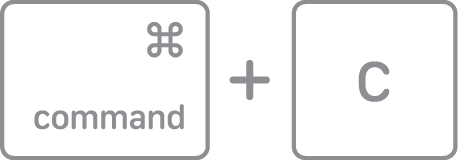
- Press Command-C.
- Or choose Edit > Copy from the menu bar.
- Or Control-click (or right-click) the item you selected, then choose Copy from the shortcut menu.
Cut
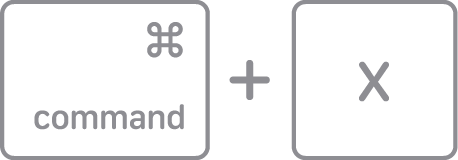
- Press Command-X.
- Or choose Edit > Cut from the menu bar.
- Or Control-click (or right-click) the item you selected, then choose Cut from the shortcut menu.
Paste, or paste and match style
First click to place your insertion point, then use one of these steps to paste your copied item at that location. When you paste and match style, the pasted item matches the font, color, size, or other style of the surrounding content.
Paste
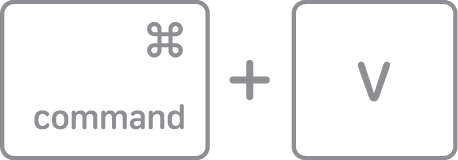
- Press Command-V.
- Or choose Edit > Paste from the menu bar.
- Or Control-click (or right-click) the item you selected, then choose Paste from the shortcut menu.
Paste and Match Style

- Press Option-Shift-Command-V.
- Or choose Edit > Paste and Match Style from the menu bar.
