Nowadays, Netflix is the most widely used video streaming service. The selection of original movies, TV shows, stand-up routines, animated series, and other entertainment is amazing.
On the other hand, Apple’s FaceTime software allows users to call other Apple users for free over audio or video. However, you can watch Netflix videos on your TV straight from your computer or mobile device via FaceTime, giving you access to all the same features as if you were at home.
In this write-up, we will be showing you the steps involved in how to watch Netflix on FaceTime.
How Can I Watch Netflix on FaceTime?
Currently, you cannot stream Netflix on FaceTime. This is because Netflix does not support FaceTime and FaceTime uses SharePlay to share streaming apps.
Like the Zoom app, SharePlay is a new feature of the FaceTime program, which allows users to display their screens during a discussion. You cannot use FaceTime and SharePlay to view a new Netflix movie or TV show with family members or friends who live far away.
However, different platforms can be used to stream movies or shows that are available on Netflix. Below are some of the apps that permit you to watch Netflix online with your friends.
- You can watch Netflix, YouTube, and other platforms with friends using the free Rave.io program, which is available for Windows, macOS, Android, iPhone, and iPad.
- Another website where you may stream Netflix and other websites with friends are Hearo. It features applications for Windows, Android, and iPhone. Sadly, if you own a Mac, you cannot utilize Hearo.
- Teleparty, TwoSeven, Watch Netflix Together, Scener, and MetaStream are all web browsers that can be installed on Microsoft Edge and Google Chrome. Several of these providers, such as Hulu and Amazon Video, also provide other streaming platforms.
- Also, on Discord, you can even hold watch parties without requiring others to subscribe to Netflix.
How to Stream On FaceTime
- Firstly, make sure the version of your iOS is the latest.
- Then start a FaceTime call. Open the FaceTime App > Tap New FaceTime > Tap the contact (s) you want to FaceTime with > Tap the icon that looks like a video camera next to a contact’s name.
- On your screen, swipe up from the bottom.
- Then open a streaming app that supports SharePlay.
- Select a movie to watch.
- Then tap SharePlay.
Different Ways to Watch Netflix with Friends
Watch Netflix Together
“Watch Netflix Together” is a different Chrome extension that allows for simultaneous Netflix viewing. You must add this extension to the Chrome browser, along with your buddies.
Click the “Watch Netflix Together” plugin after logging into Netflix in the browser. Next, select “Create Session”. You’ll receive a link. This can only be done by the watch party’s host.
Share the link with all of your friends as soon as you receive it. You can watch Netflix simultaneously once everyone is online. Currently, this addon only works with Netflix.
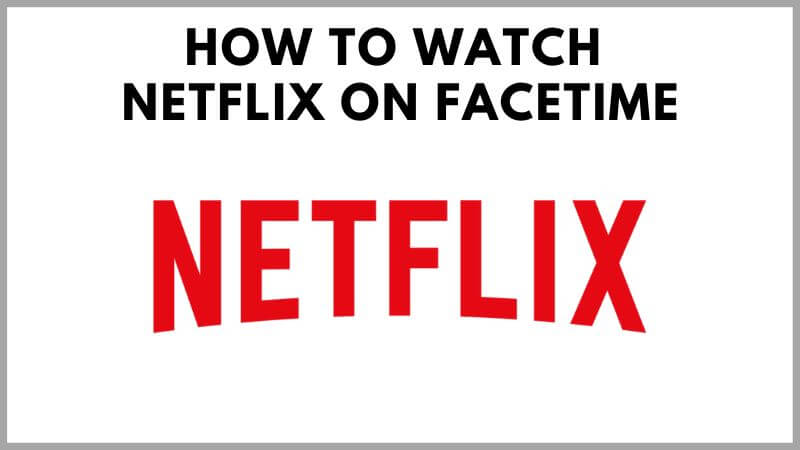
Rave
The Rave is one of the greatest solutions for watching Netflix with a large group of friends. All of the popular computer and smartphone platforms are supported by Rave applications.
The Rave app is available for iOS, Android, Windows, and Mac computers to download and set up. Link your Netflix account to your Rave account. You must do the same for every one of your friends that you wish to attend the watch party.
Choose a movie or TV show from Netflix and begin watching. So that more people might participate, pause it right away. Create a private viewing party next, and after that, send your pals the Rave link.
After everyone is there, you may press the play button so that everyone can see the content simultaneously. Both voice and text chats are available for communication.
In addition to Netflix, Rave also works with YouTube, Disney+, Amazon Video, HBO Max, and many more.
Hearo
Hearo is another app-based way to watch Netflix with your pals. Install the Hearo app on your Windows, iOS, or Android device. Currently, there is no Mac application. Create an account with Hearo after installing it, then link your Netflix account there. You must follow suit with all of your buddies.
To allow others to join, the host should begin playing a movie or TV show and then click the pause button. The host must now send the Hearo link, which may be found in the top-left corner of the application (under My Party).
When all of your friends have joined, you may start playing the video, and anybody with the link can view it simultaneously.
Teleparty
It’s entertaining to watch videos with your pals on Teleparty. Netflix, YouTube, Disney+, HBO Max, Hulu, Amazon Video, and more services are supported.
You may add Teleparty as a Google Chrome extension on desktops and laptops. You may get an app for Android devices from the Play Store. Currently, there isn’t an iOS app available.
You may host the viewing party once you and all of your guests have installed Teleparty. Enter your Netflix login information to begin streaming a movie or TV show.
Next, select the TP extension (make sure you pin this extension on Chrome). A link will be sent to you by Teleparty. Start viewing after sending your friends this link.
Discord
For MacBooks, Windows, Linux, and Android smartphones, you may host viewing parties on Discord. Alas, there isn’t a straightforward method to make this work on iOS devices.
We construct a Discord server and broadcast Netflix material to it during these viewing parties. You and the other users of this server can both view Netflix material simultaneously while chatting with one another through text or voice.
Even if none of your friends have a Netflix membership, this is the greatest method for watching Netflix.
Conclusion
You cannot stream Netflix on FaceTime. This is because Netflix does not support FaceTime and FaceTime uses SharePlay to share streaming apps. However, different platforms can be used to stream movies or shows that are available on Netflix. Some of these apps have been mentioned in this article.
