Day in day out, technology is improving and new things are being introduced into the system, the use of GBWhatsApp is a new gem into the system so far, currently, GBWhatsApp has so many features as compared to the normal WhatsApp that we use in getting in touch with friends and loved ones.
After getting all these better features on the GBWatsApp, one would not like to lose everything in other to continue using what he/she has spent time-saving and preserving for a very long time. These precious things include messages, media contents, previous chats, contacts, and many other important data.
Backing up data from your GBWhatApp can help one recover the lost data he/she had previously used on other different devices. If such factor is considered, backing up those data onto your Google drive account can also be adopted even though GBWhatsApp does not support backing up data on Google drive but there is a way since almost everything seems possible with technology, backing up these features can also be transferred onto your normal WhatsApp we use as well.
Read Also: GB Whatsapp Download
In this article guide, I would like to show you the complete guide on How To Backup GBWhatsApp To Google Drive 2022.
HOW TO BACKUP GBWHATSAPP DATA ONTO YOUR GOOGLE DRIVE
Backing up your GBWhatsApp data onto your Google drive is something not difficult at all, the following steps below can help one do the backup with ease.
- After starting everything, make sure that your google drive is set up, activated and running.
- Now open your GBWhatsApp and click on the menu icon. It is normally shown at the right upper corner of your screen with three dots.
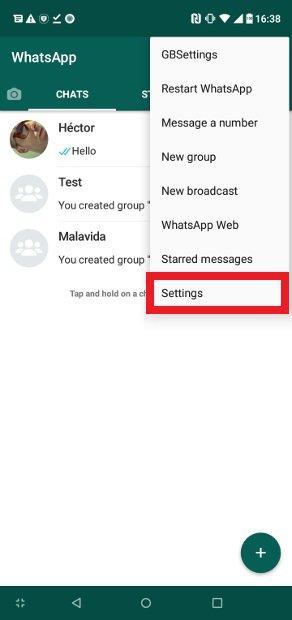
- Select settings and navigate to chats
- Scroll down and tap on Chat backup
- A backup that is familiar with the official WhatsApp will be created and stored on your local drive.
- Now download and install the official WhatsApp from Play Store. Don’t uninstall the GBWhatsApp from your phone. After the installation, do not open the app yet, move to the next step.
MOVING THE BACKED UP DATA FROM YOUR GBWHATSAPP TO THE NORMAL WHATSAPP
- Open your file manager on your phone and navigate to the GBWhatsApp directory
- Select database in the GBWhatsApp folder
- The backup made will be identified in the database folder as MSGSTORE.DB.CRYPT12
- Copy the backup and move it to the official WhatsApp directory
- Paste the copied backup in the Official WhatsApp directory and all your data from GBWhatsApp will be moved into your Official WhatsApp.
- Open the WhatsApp and input the same number you used to activate the GBWhatsApp
- Verify the number and proceed to restore chat from backup when asked. You are now done and ready to enjoy all your backed up data.
BACKING UP TO GOOGLE DRIVE
- Open WhatsApp
- Tap on the 3 dot > settings > chats > Chat backup > backup to google drive.
- Now everything has been backed up into your google drive right from GBWhatsapp to the normal WhatsApp
In summary, in the world of Information Technology, there is nothing impossible. Normally, it’s impossible for one to back up chats on GBWhatsApp to Google Drive but there is now a simple way to go around that. Backup GBWhatsApp Chat To Google Drive Using WhatsApp — To begin with, officially GBWhatsApp does not support Google drive back up but with the trick you can backup at ease.
NOTE: We took the process right from the GBWhatsApp to the normal WhatsApp because the GBWhatsApp does not support backing up data onto a google drive.
Frequently Asked Questions (FAQs) About GB WhatsApp Backup To Google Drive
How to backup GB Whatsapp to Google Drive. Backup GB WhatsApp to Google Drive. GB Whatsapp to Google drive method. Just follow the simple method given above and you can do this easily in 2022.
Settings, and navigate to chats, Scroll down and click on Chat Backup, A backup that is familiar with the official WhatsApp will be created and stored on your local drive. You can now download the backup and install the official WhatsApp from Google Play Store

Hi,
I am Ravi from Gb funda
and I was just going through your website and it’s quite stunning and comprehensive.
I have a question for you do you accept guest posts on your website? Because I am interested in such an opportunity
.
Please get back to me so we can discuss it.
Thanks
Yes, we accept guest posts on our website and you can send all guest post request via: [email protected]